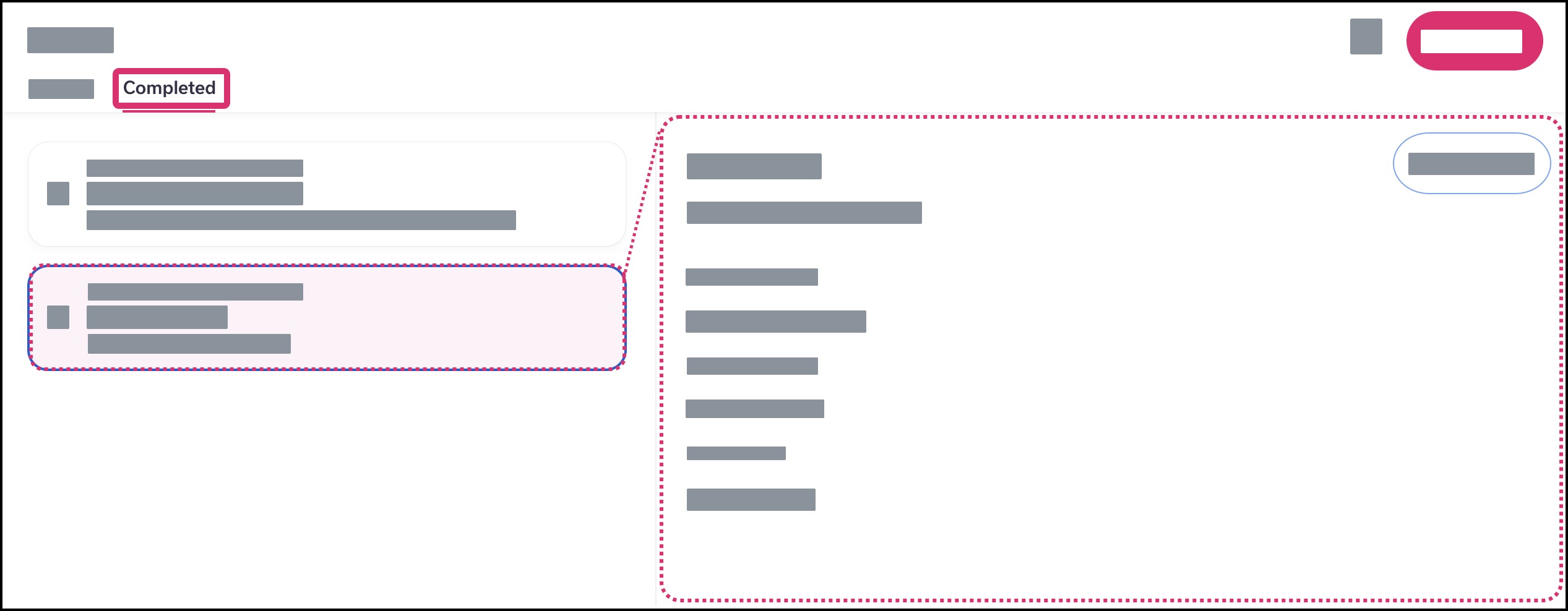How do I manage the To Do List?
The To Do list provides a step-by-step process to help you manage all tasks along your healthcare journey, both before and after an appointment. Most commonly, an appointment may include post-tasks such as scheduling a lab order, picking up a prescription, requesting a document, or other type of action.
Autocomplete To Dos
Some To Dos are automatically marked as completed based on specific actions. The following tasks are marked as complete once you have viewed them in the app:
Manual To Dos
Vaccination, prescription, and equipment orders must be manually marked as completed by the patient in the To Do list. These types of orders usually require assistance from a third-party service that is not integrated with Tendo and cannot indicate when the To Do item has been completed. Manual To Do items remain in the To Do List until they have been marked as completed.
Open To Do List
In the sidebar menu, click the To Do link.
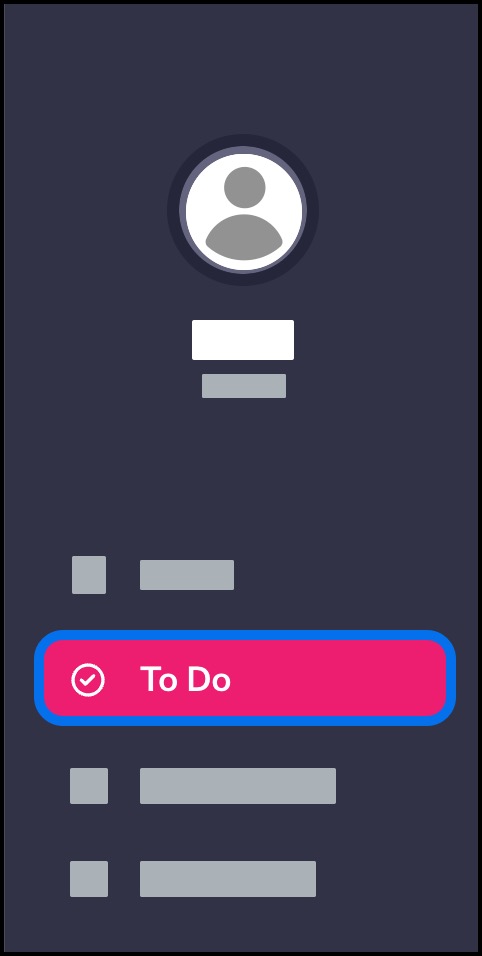
View Current To Dos
The To Do list defaults to the Current tab, which displays all To Dos that have been sent by your healthcare provider. The content for the first To Do displays in the window pane to the right.
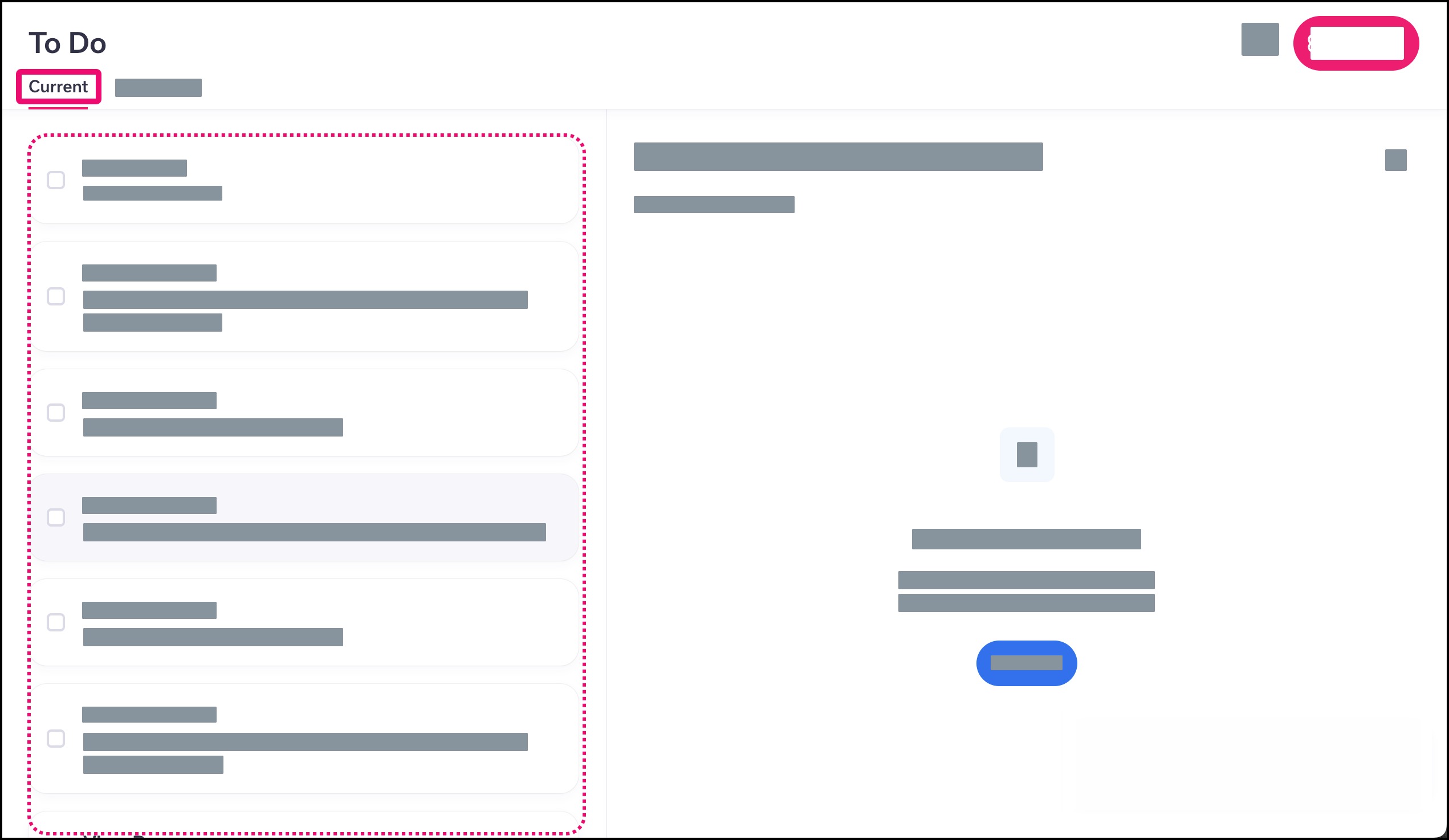
To view another item in the To Do list, click the name of the item. You will be directed to the location of the item’s content.
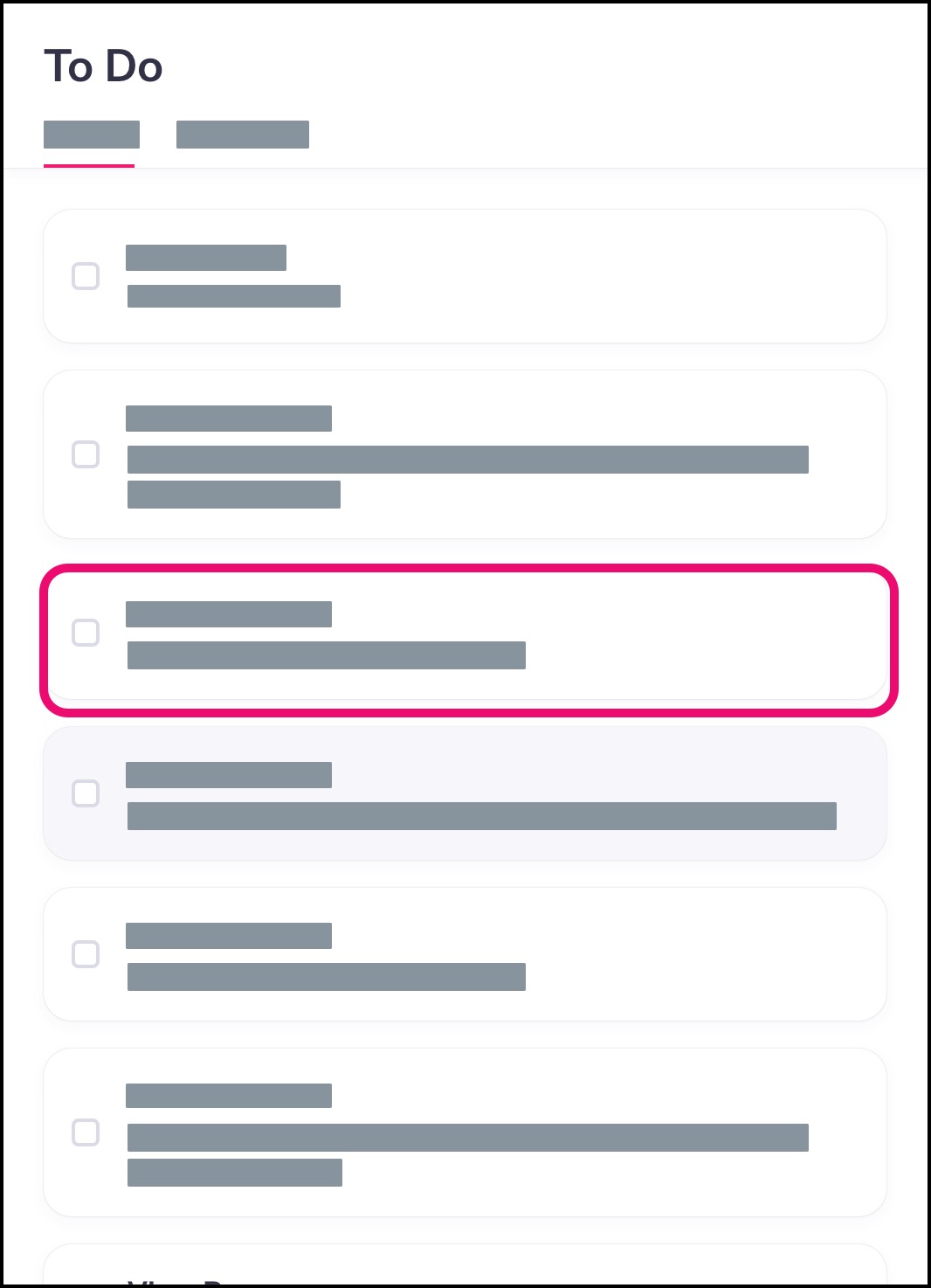
Complete To Do
If an item needs to be marked as completed in the To Do list, click the checkbox next to the item [1]. The item will be confirmed as being complete [2], and the item will be moved to the Completed tab.
Notes:
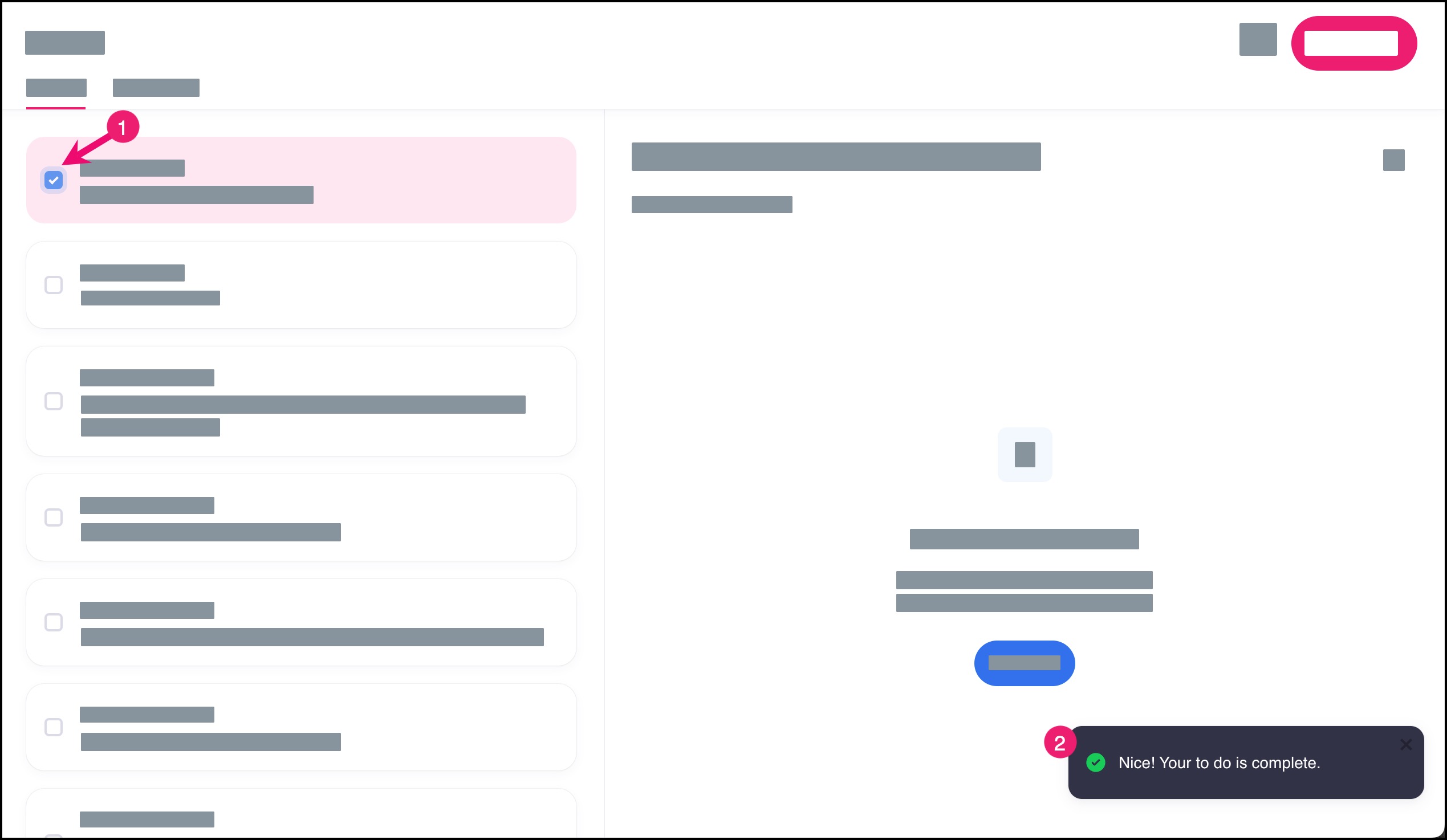
View Completed To Dos
To view all completed To Do items, click the Completed link. The content for each To Do displays in the window pane to the right.