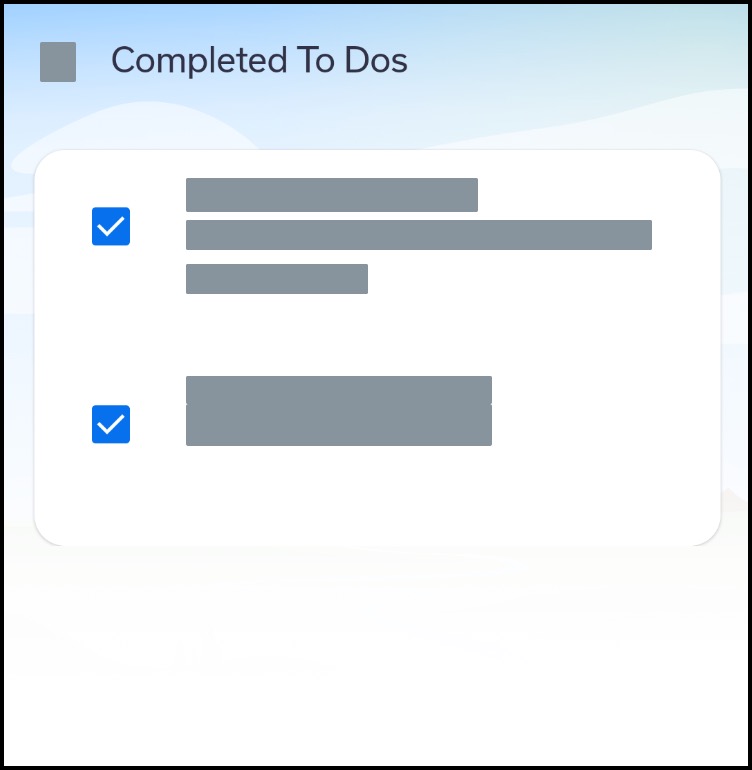How do I manage the To Do List in the Tendo Android app?
The To Do list provides a step-by-step process to help you manage all tasks along your healthcare journey, both before and after an appointment. Most commonly, an appointment may include post-tasks such as scheduling a lab order, picking up a prescription, requesting a document, or other type of action.
Autocomplete To Dos
Some To Dos are automatically marked as completed based on specific actions. The following tasks are marked as complete once you have viewed them in the app:
Manual To Dos
Vaccination, prescription, and equipment orders must be manually marked as completed by the patient in the To Do list. These types of orders usually require assistance from a third-party service that is not integrated with Tendo and cannot indicate when the To Do item has been completed. Manual To Do items remain in the To Do List until they have been marked as completed.
Open To Do List
In the Homepage, tap the To Do button.
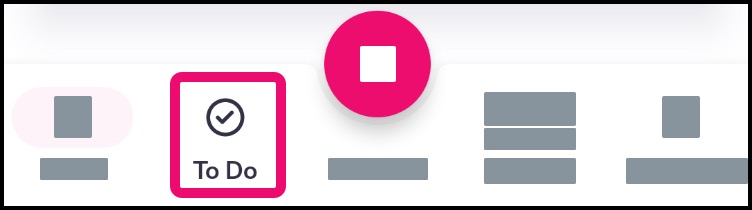
In the To Do tab, view all tasks that have been sent by your healthcare provider.
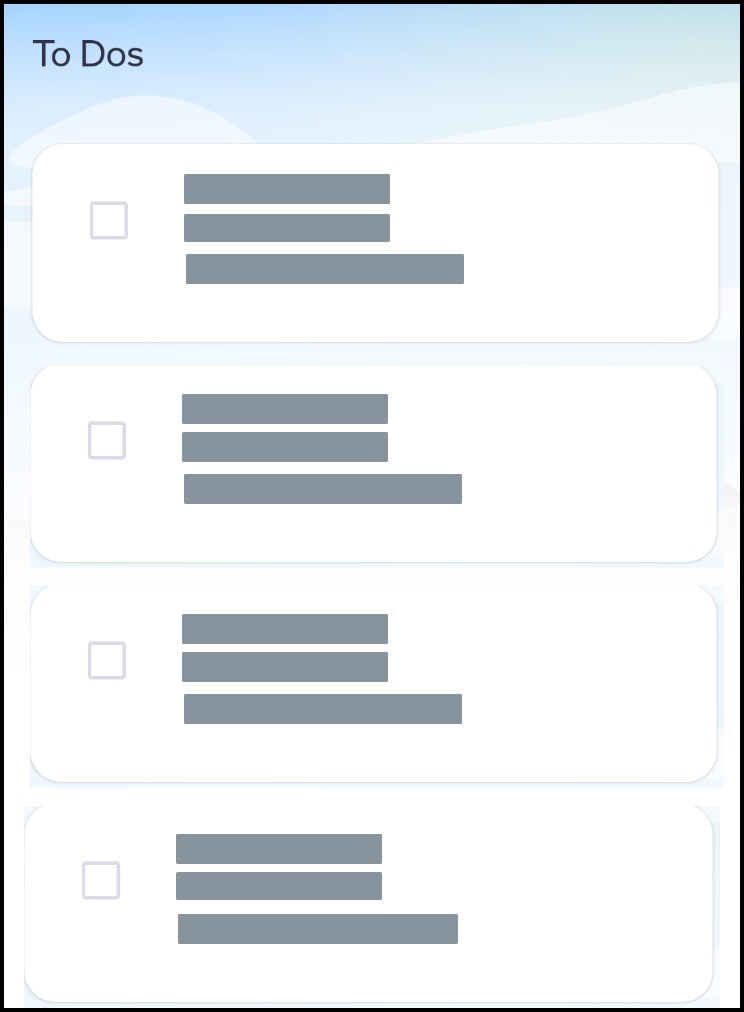
View To Do
To view an item in the To Do list, tap the name of the item. You will be directed to the location of the item’s content.
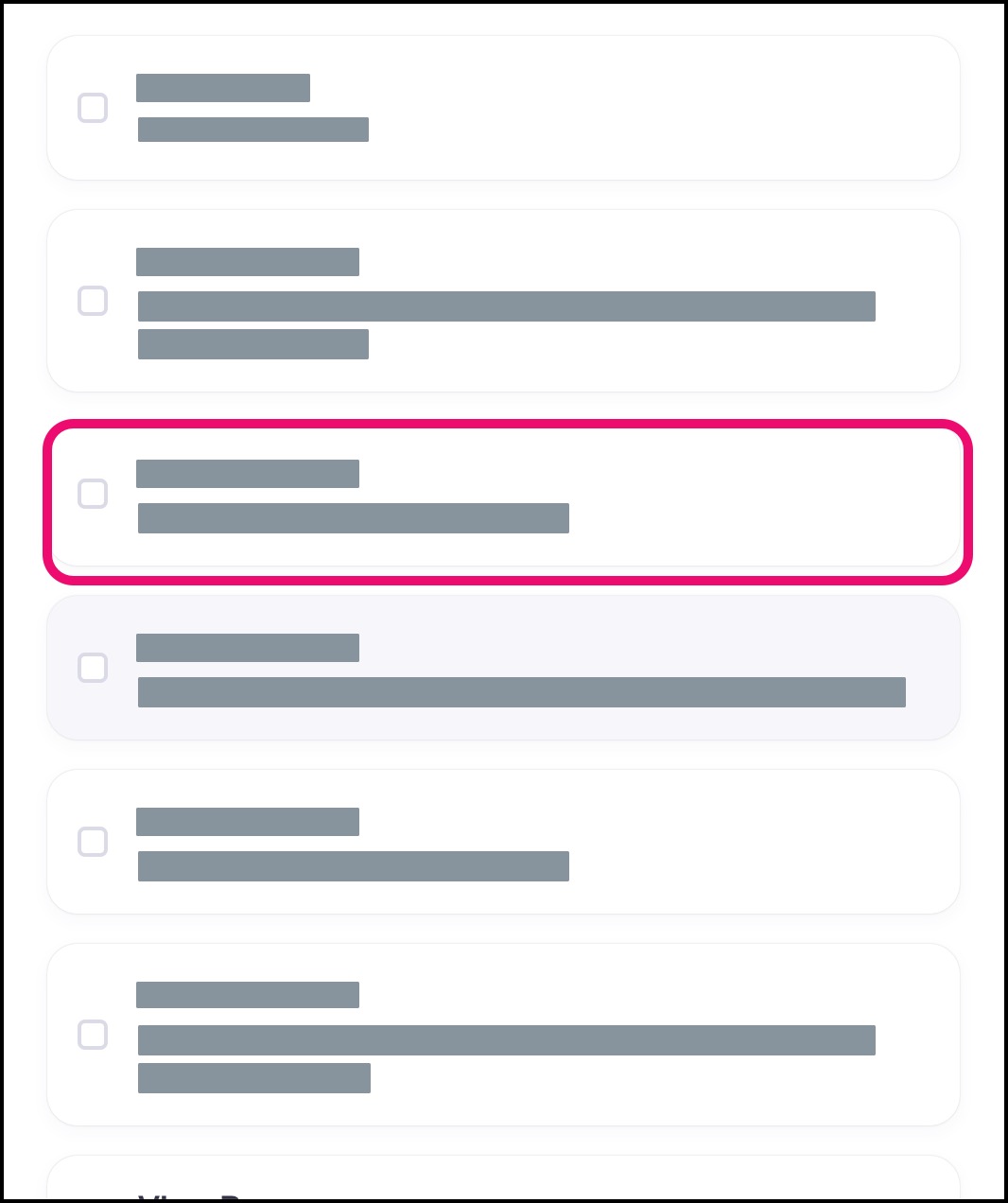
Complete To Do
If an item needs to be marked as completed in the To Do list, tap the radio button next to the item. The item will be moved to the Completed list.
Notes:
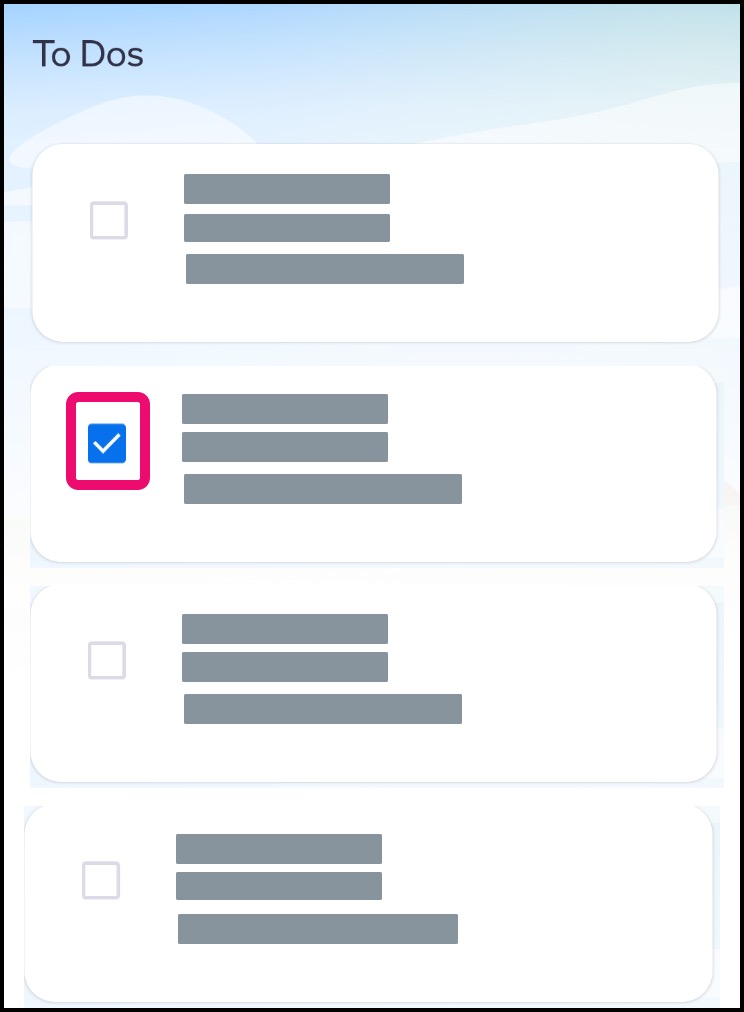
View Completed List
To view all completed To Do items, tap the Completed button.
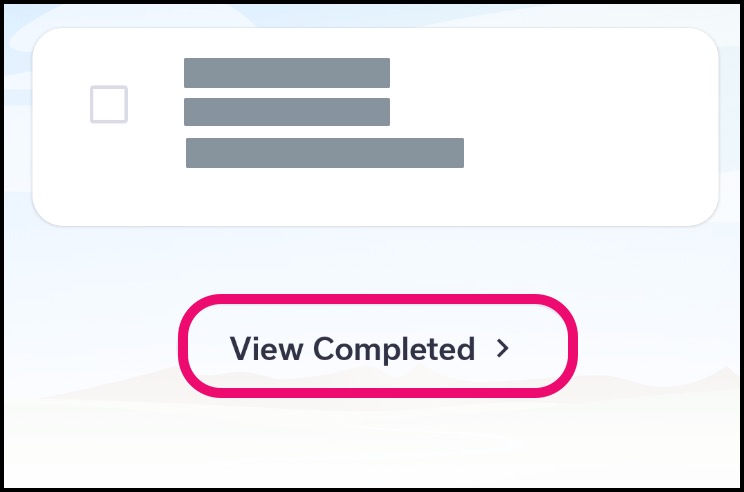
In the expanded page, view all your completed items.