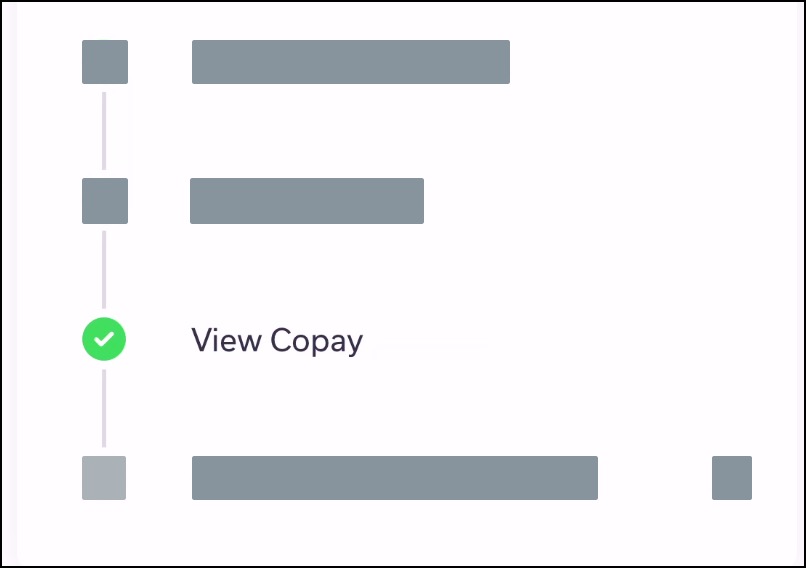How do I view my copay for an upcoming appointment in the Tendo iOS app?
Once your appointment is confirmed, you may be able to view the copay for your appointment. Depending on your provider’s configurations, you may be able to pay online or need to pay in office.
Open Copay
In the Homepage, locate the name of the provider and the appointment date.
Tap the View Copay link.
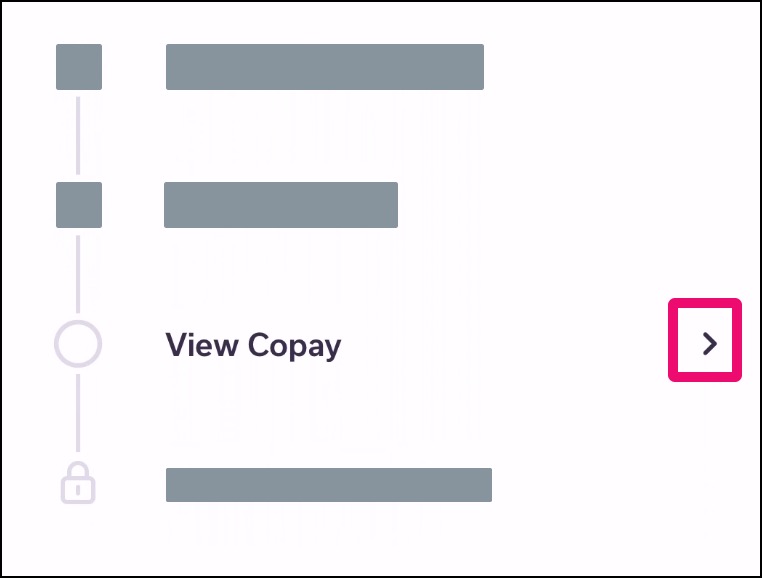
View Payment
Depending on your insurance, you may need to make a copay for your appointment.
View No Balance
If you do not have a copay, the page displays a balance of $0. Click the Close button.
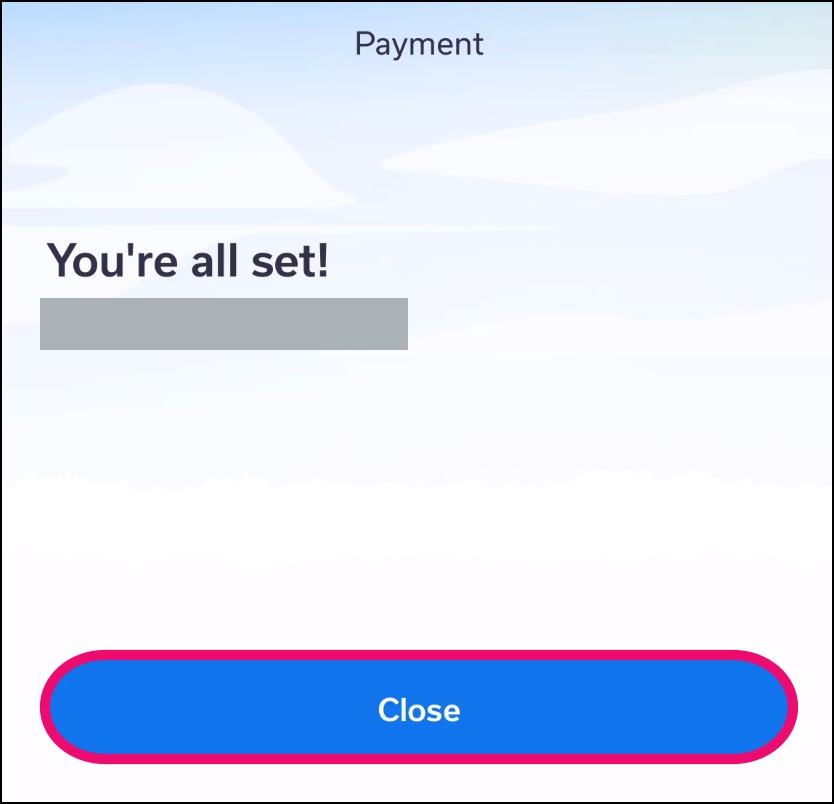
View Balance
If you have a copay, the page displays that you have a balance on your account along with the appointment date. Click the Review Now button.
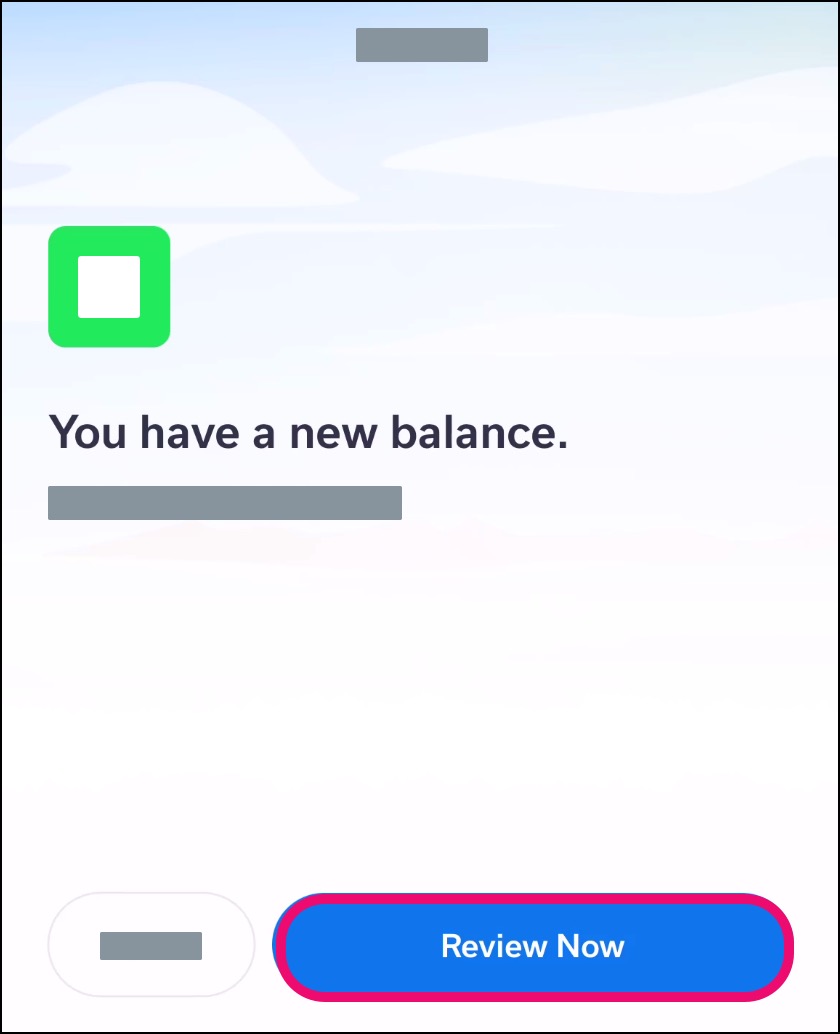
Review the date of the appointment, your provider, and the total balance. Click the Next button.
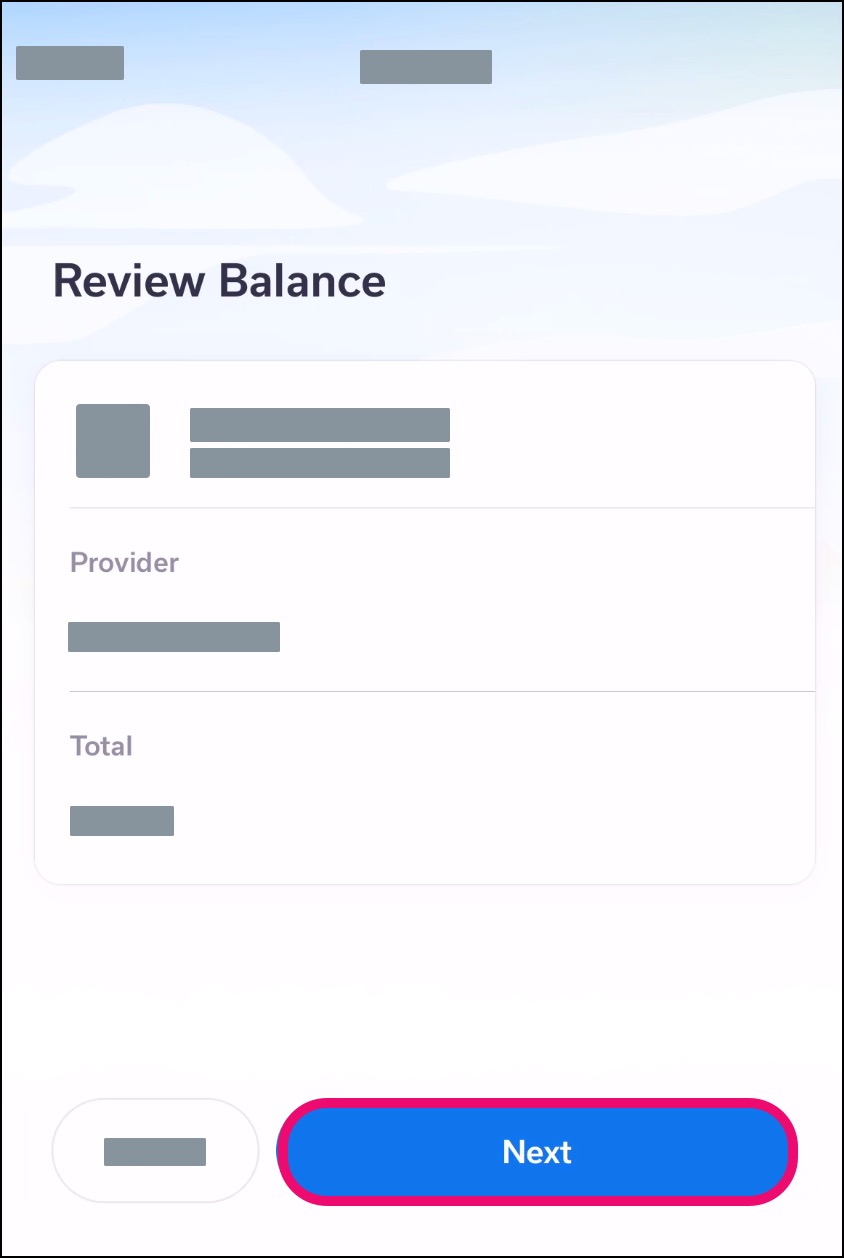
Select Payment Method
You may be able to make your payment online, or you can pay your balance in the office.
To make an online payment, select the Make Payment Now button [1], then click the Next button [2]. Learn how to complete the online payment process.
Note: If the Make Payment Now button does not display, your provider does not support this payment method.
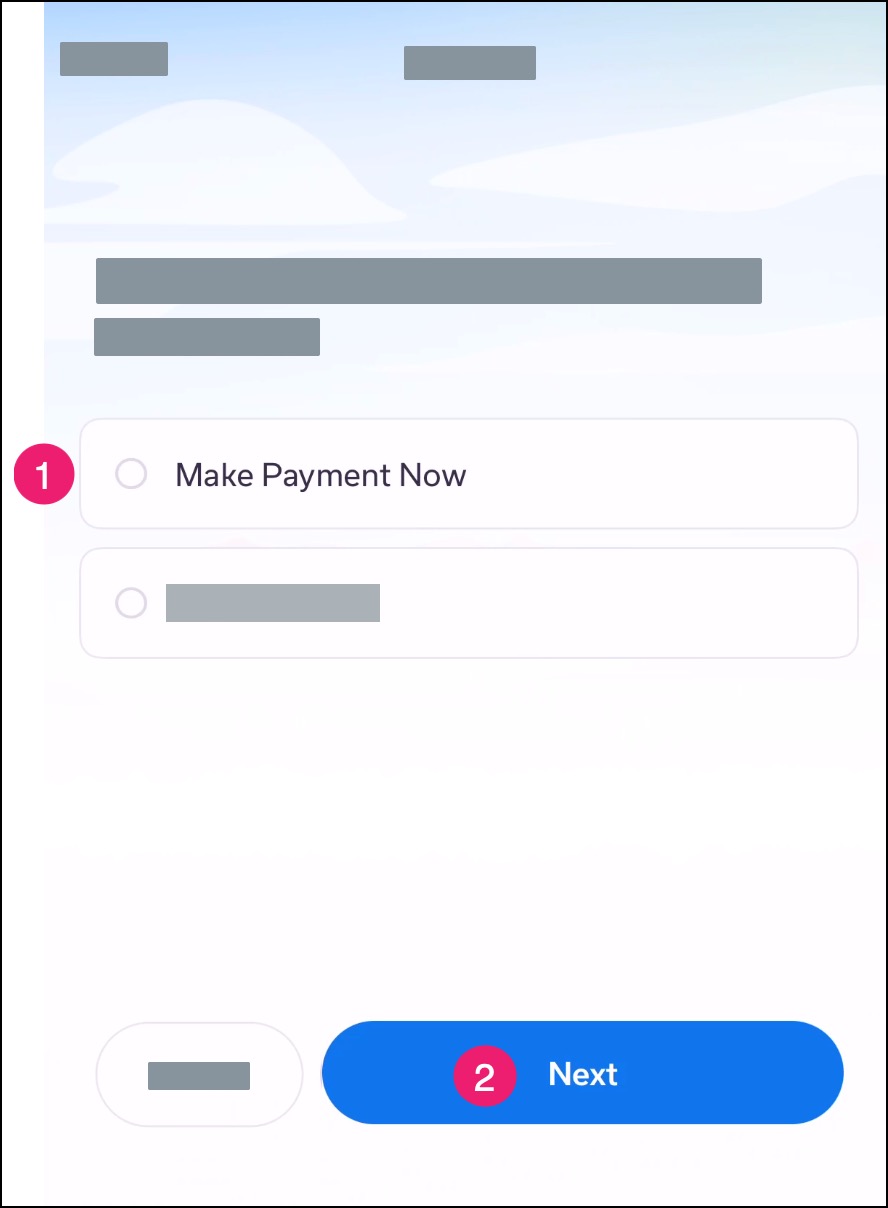
To pay your balance in the office, select the Pay In Office button [1]. Click the Next button [2].
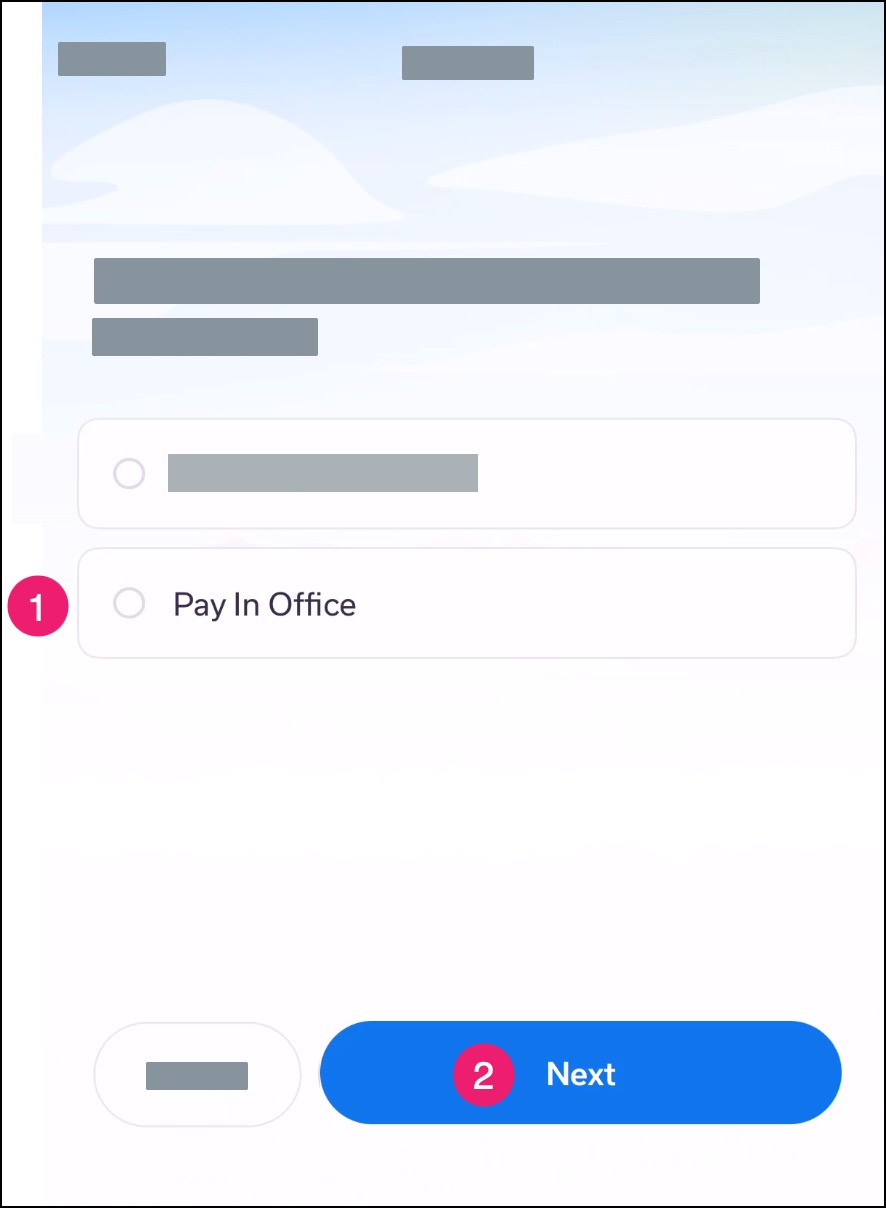
View Completion
Once you have reviewed your copay and/or completed the payment process, the View Copay confirmation item displays a solid green circle with a white check mark.
Depending on your provider, you may have additional check-in tasks to complete.