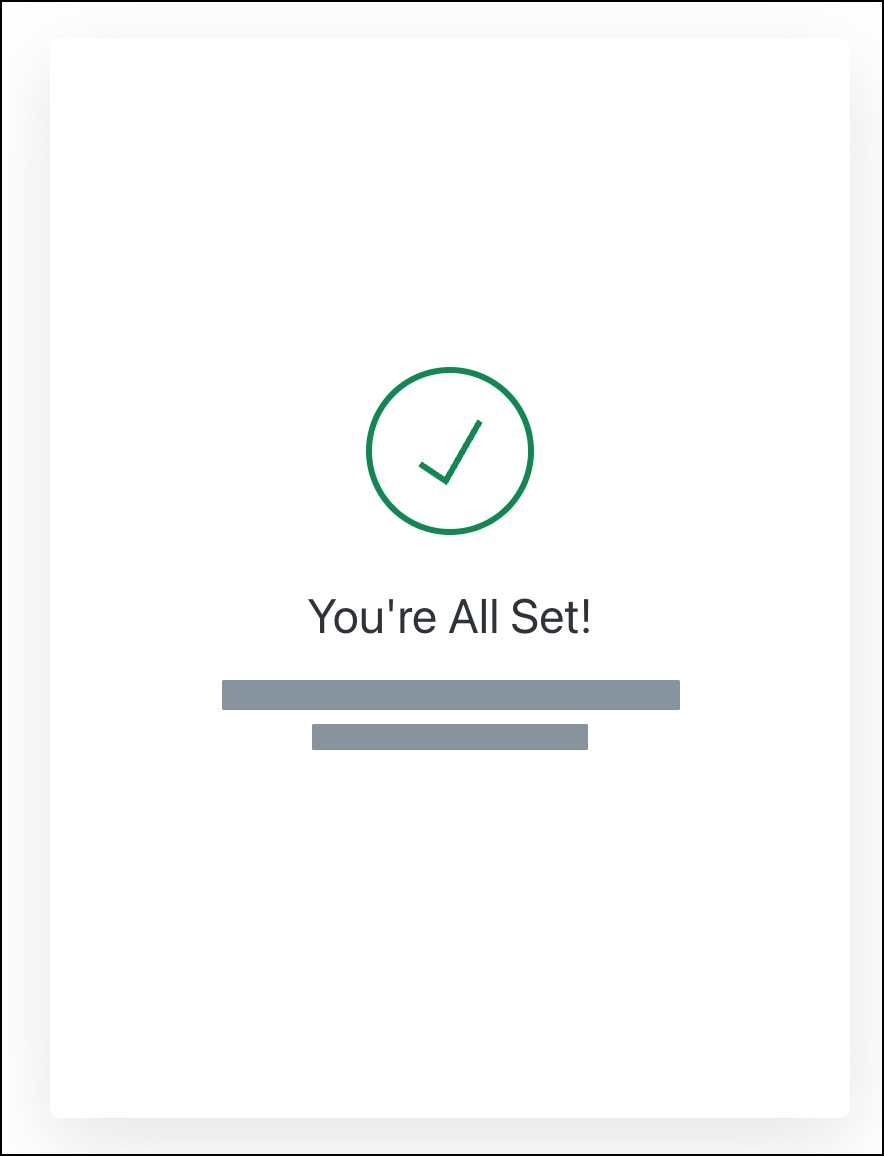How do I enable multi-factor authentication to log in to Tendo?
You can enable multi-factor authentication to strengthen security for logging into the Tendo app. Once enabled, the additional authentication will be part of the login process.
Open Account
In the sidebar menu, click the Profile icon [1], then click the Account link [2].
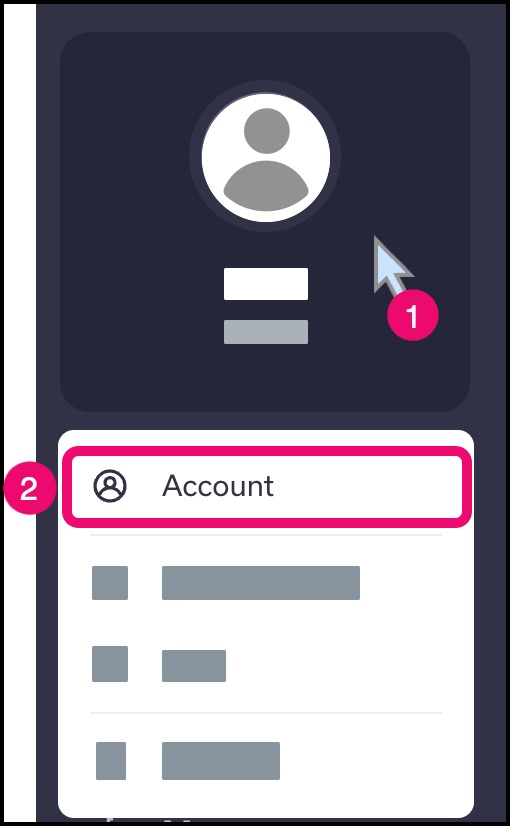
Open Security
Click the Security tab.

Enable MFA
In the Multi-factor Authentication section, click the Enable button.
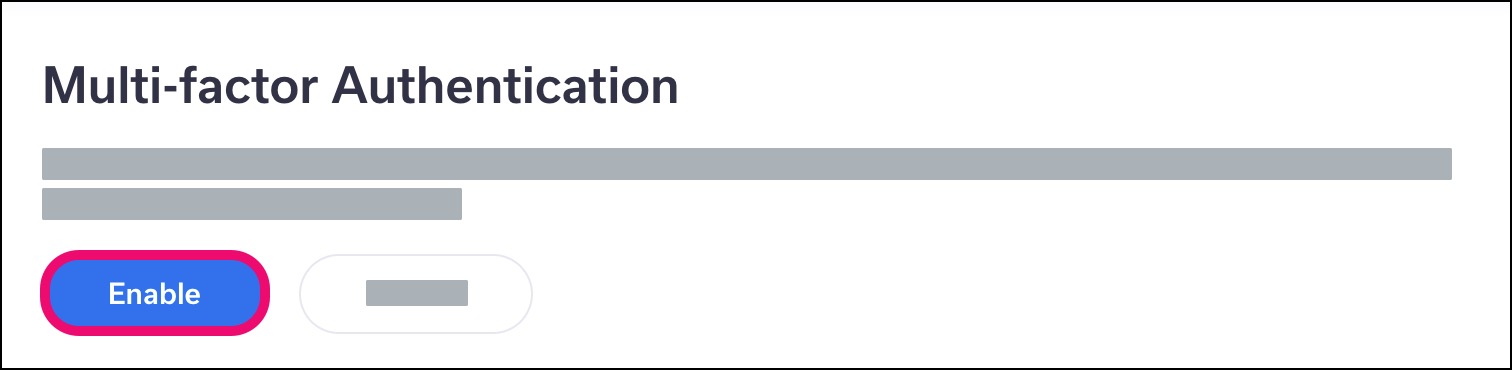
Check Email
Open your email client. Look for an email from Tendo about enabling multi-factor authentication and click the Complete Enrollment button.
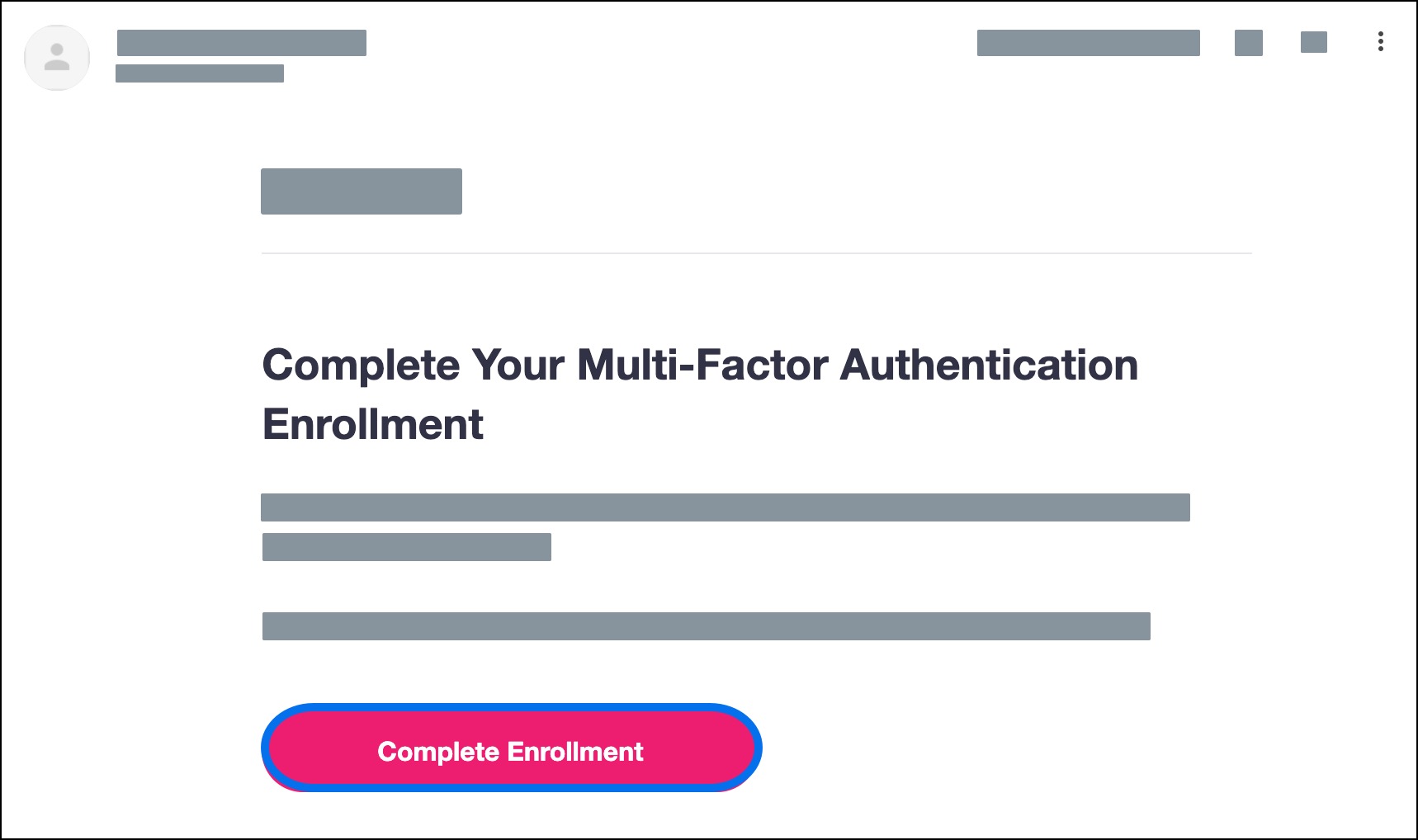
Complete Enrollment
Scan the code with your authentication app and follow the instructions for your app to complete the enrollment process.
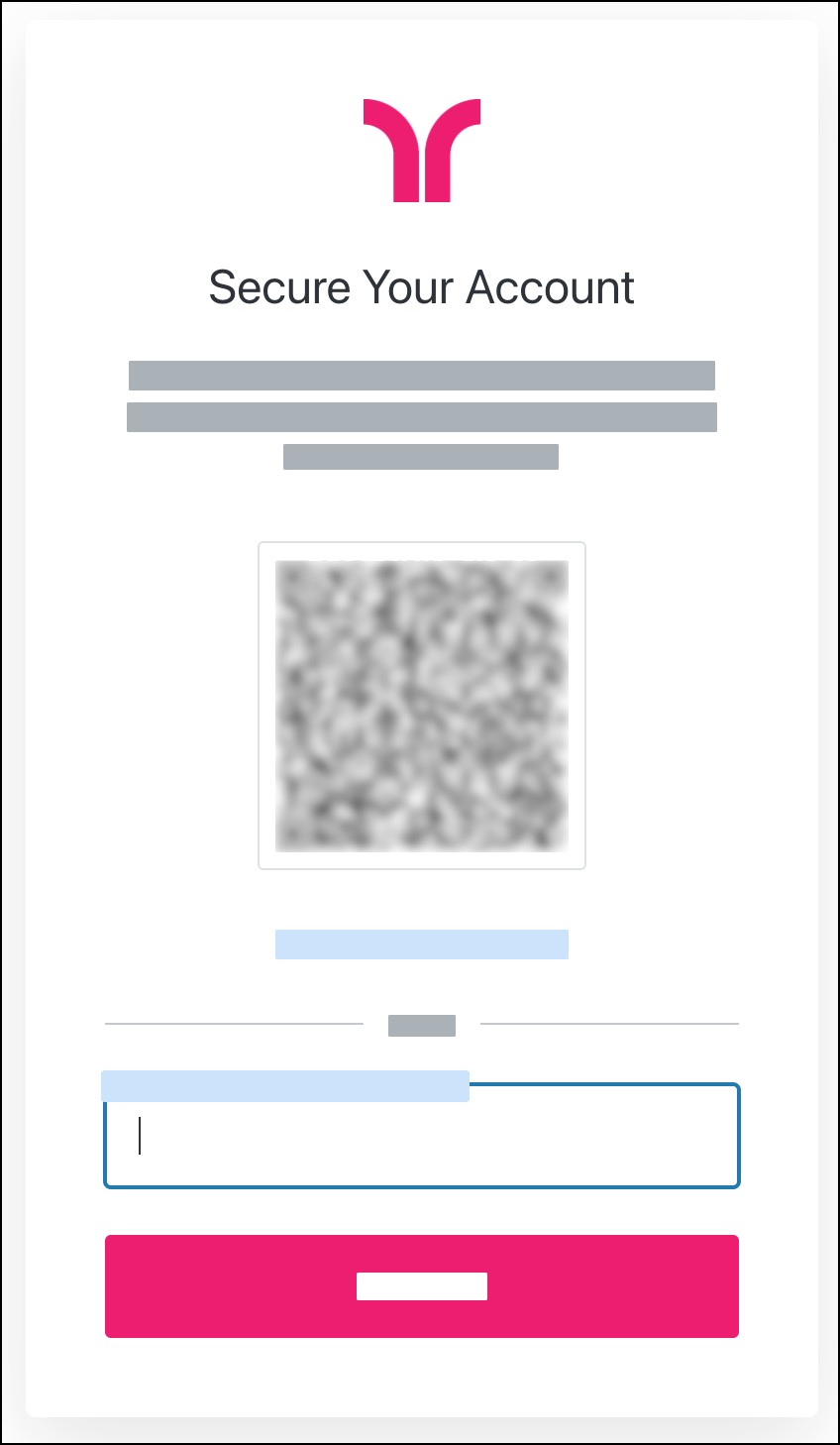
Verify Enrollment
View the confirmation of your multi-factor authentication enrollment.
Close the browser window and log in to Tendo.