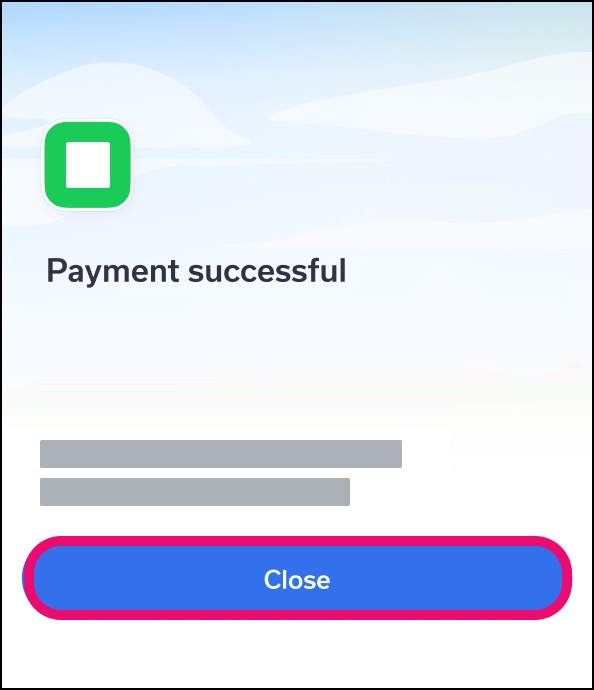How do I make an online payment for an outstanding balance in the Tendo Android app?
The Payments page allows you to view all your upcoming and outstanding balances for your Tendo account.
Notes:
For copays related to upcoming appointments, you can also make a payment while viewing your copay if included as part of the appointment check-in process.
Not all providers may support online payments. If you cannot view the option to make an online payment, you will need to pay your balance in the office.
Open Account Menu
In the Homepage, tap the Menu icon.
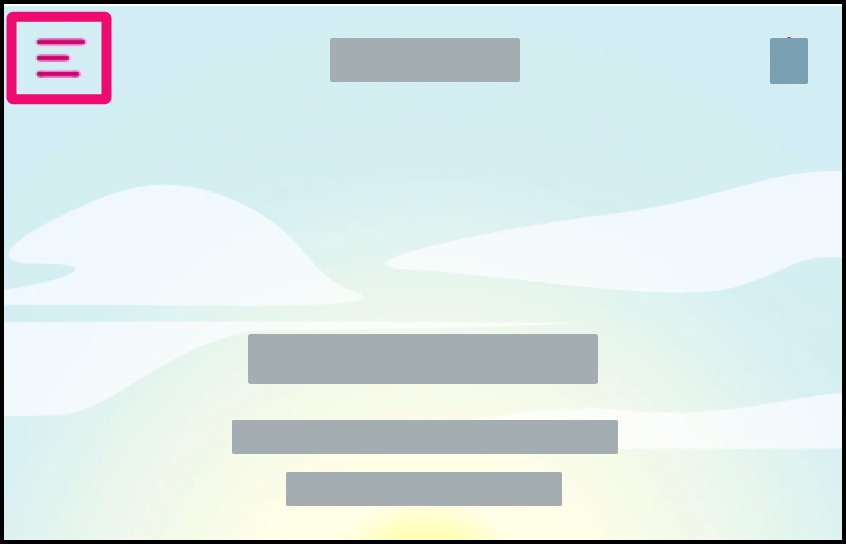
Open Payments
Tap the Payments link.
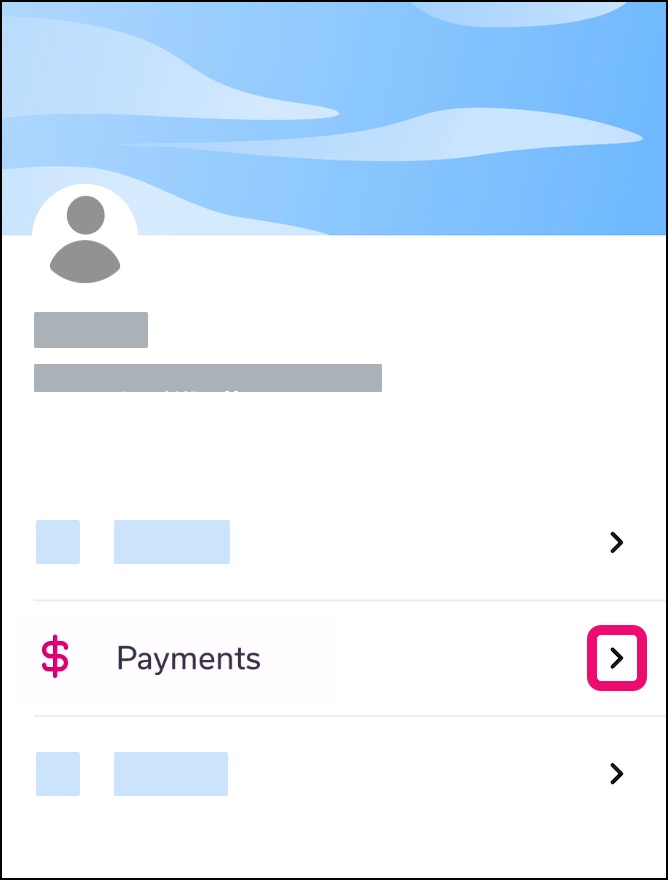
View Balances
Click the visit date for the balance you want to pay.
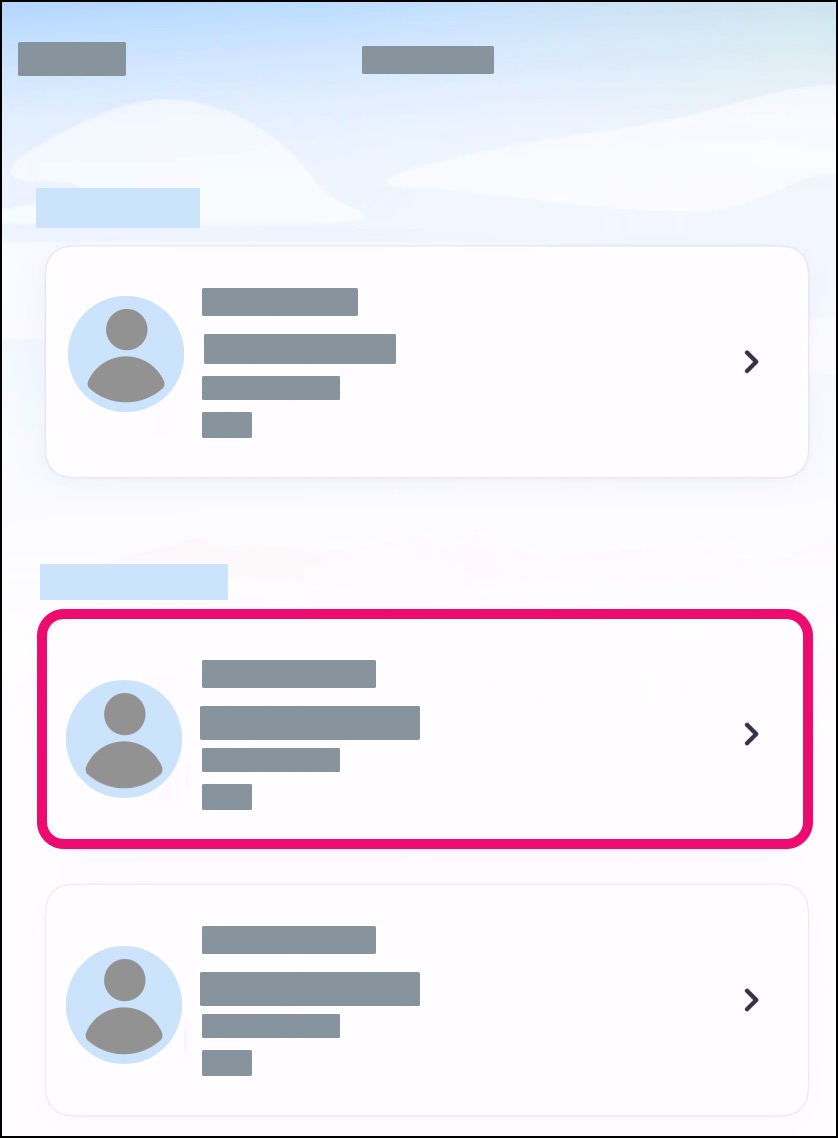
Pay Full
Click the Pay Full button.
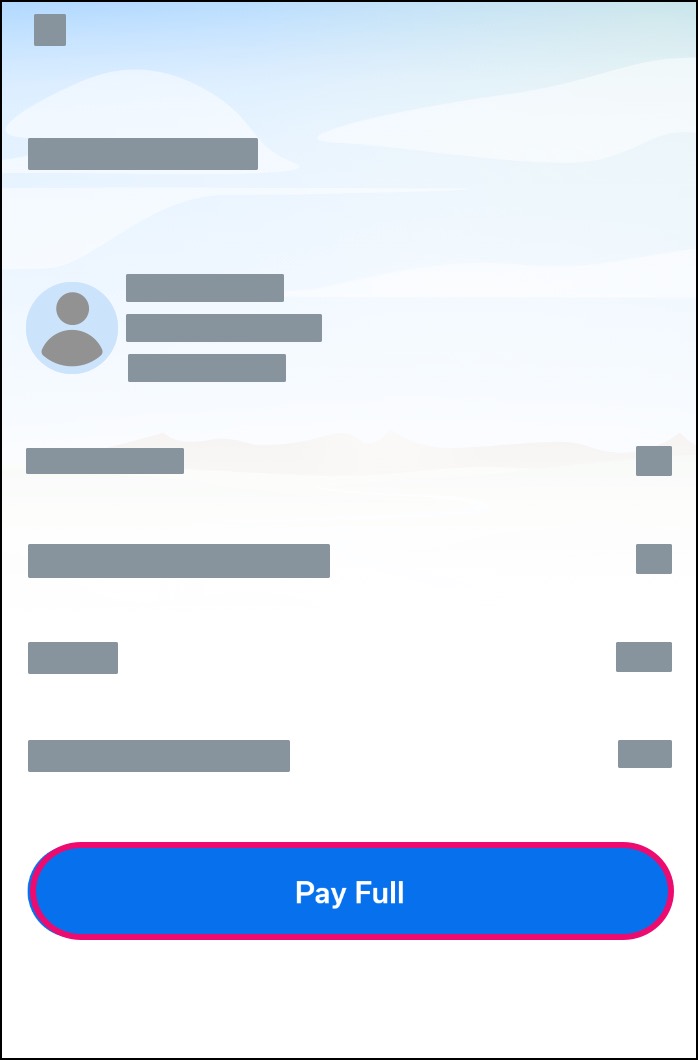
Review the summary of the payment total. Click the Next button.
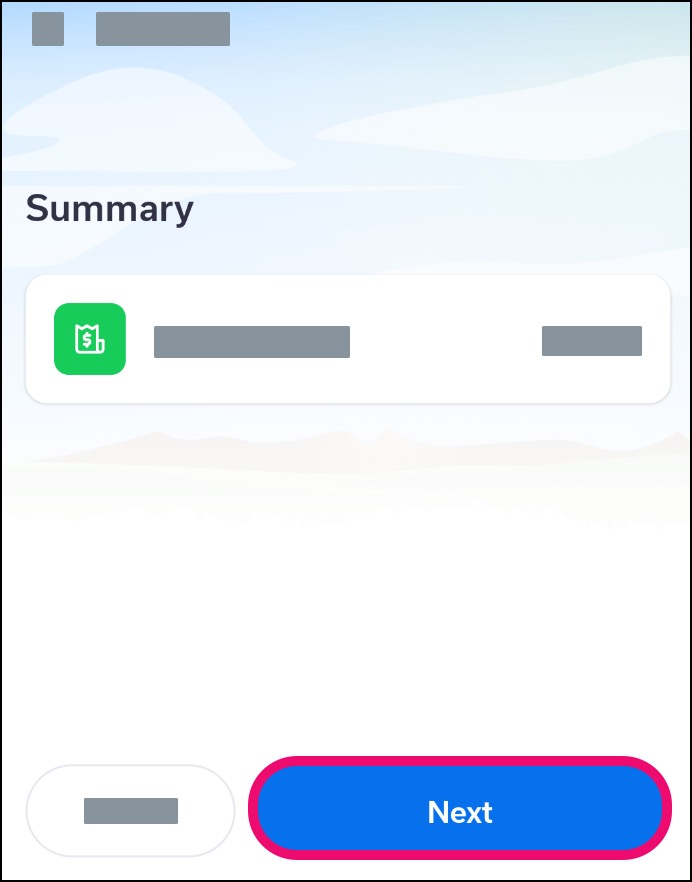
Confirm Billing Details
In the confirmation window [1], confirm your email address and billing details. If you need to edit your billing information, click the Edit button [2].
To confirm your billing details, click the Confirm button [3].
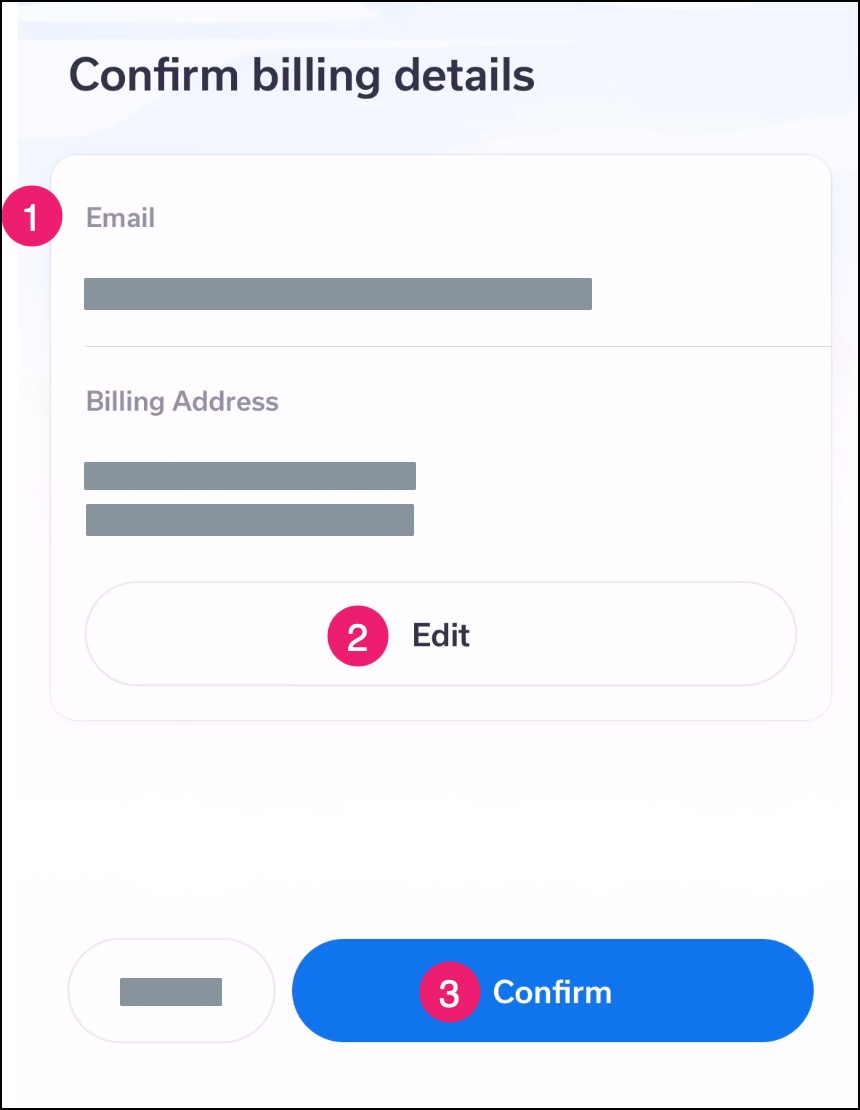
Enter Credit Card Details
In the payment window [1], enter the details for your credit card.
When you are finished, click the Next button [2].
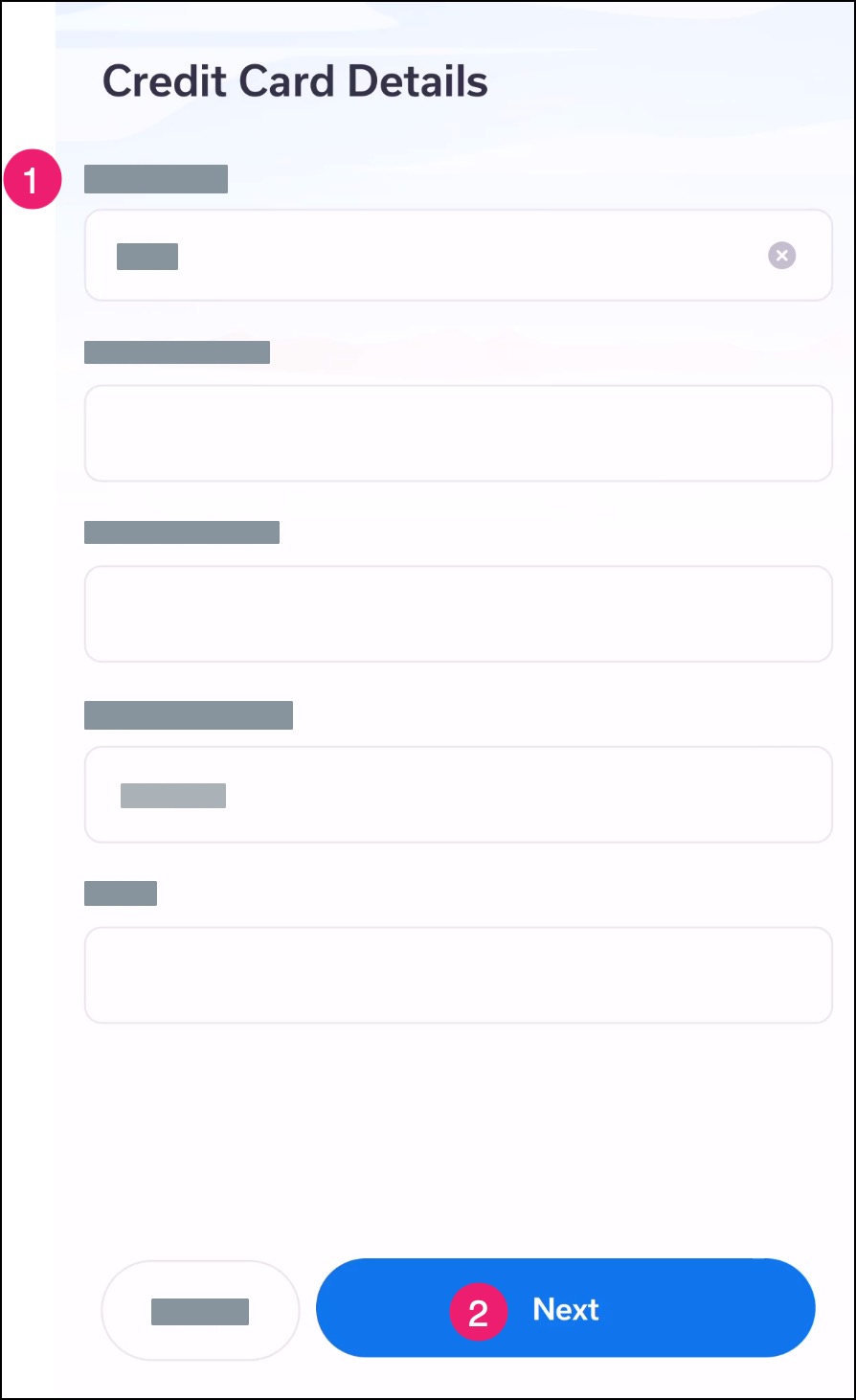
Process Payment
Review your payment information, then click the Process Payment button.
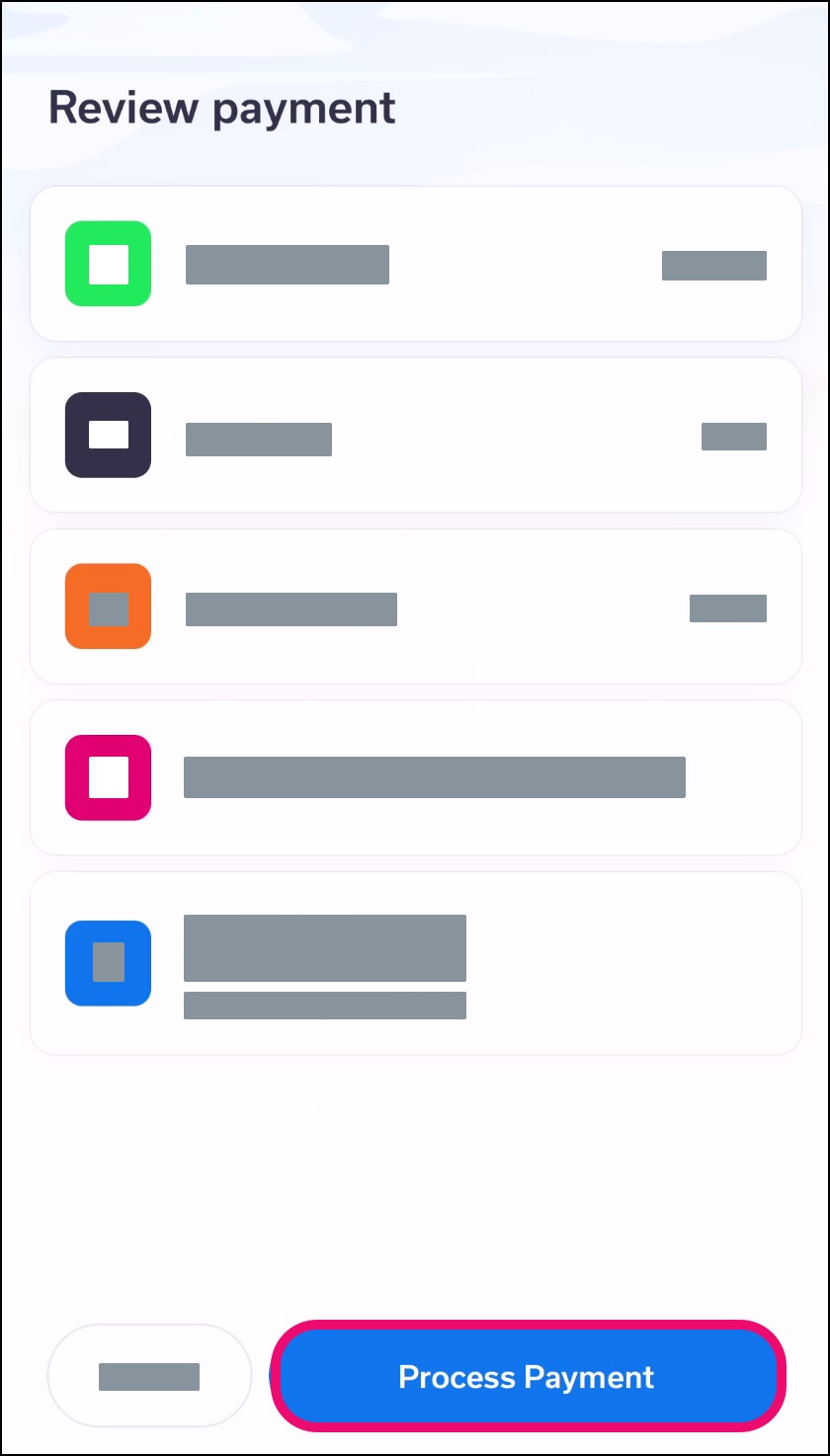
View Payment Confirmation
Confirm that your payment information was processed successfully.
Note: If any of your payment information was entered incorrectly, any processing errors will display in the page.