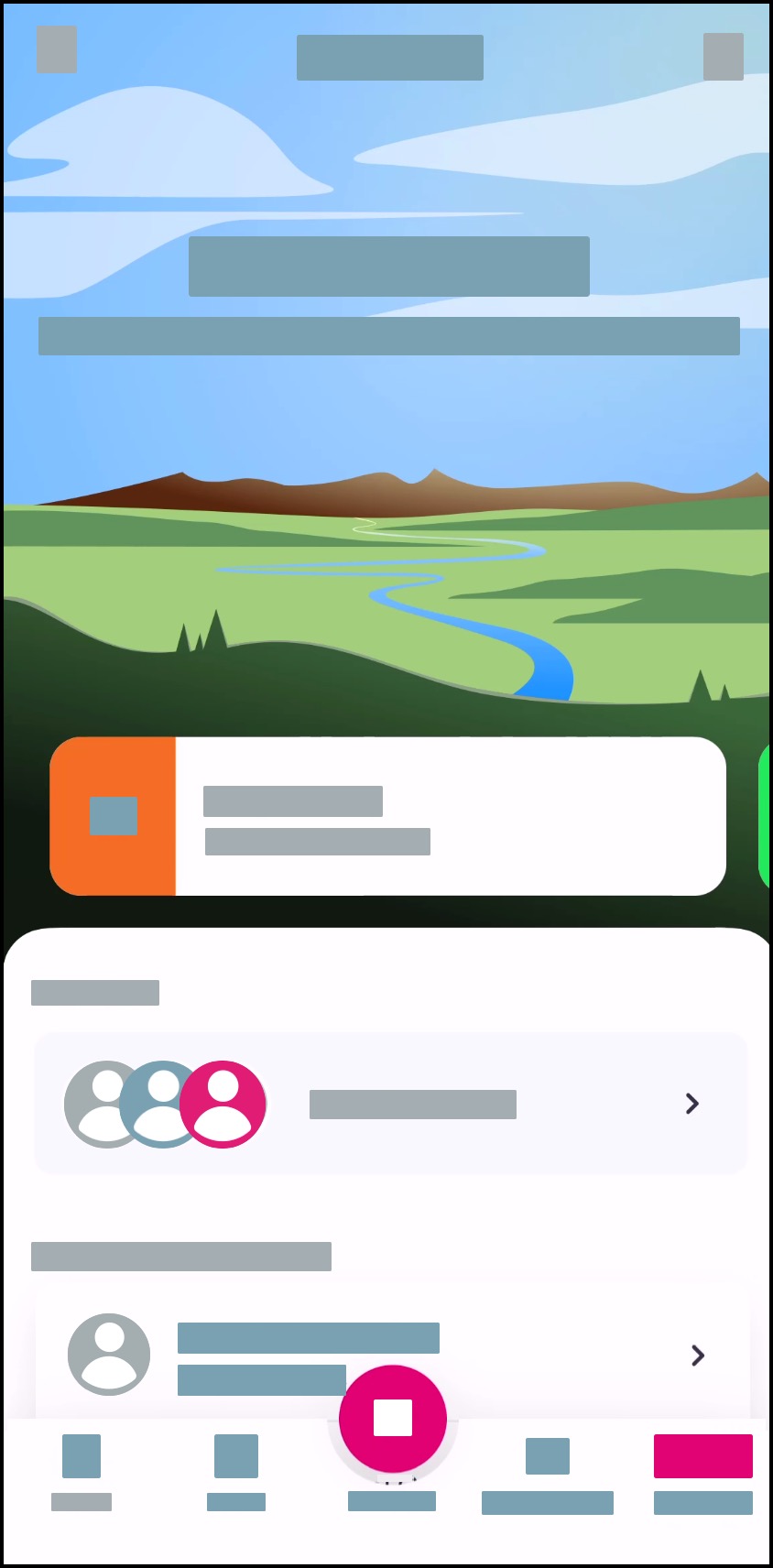How do I use a password to log in to in the Tendo Android app?
After creating a Tendo account or accepting your Tendo account invitation, you can choose to download the Tendo Android app and log in using your newly created password.
Open App
On your Android device, open the Tendo app.
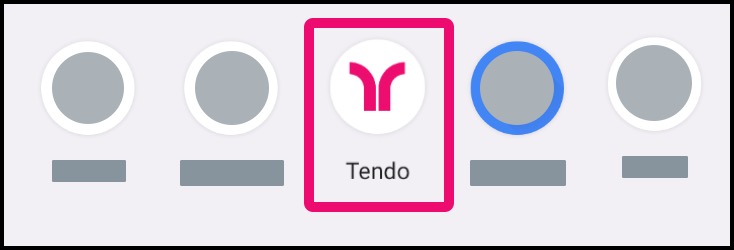
Enter Email
In the Email field [1], enter the email address you used to sign up for your Tendo account.
Tap the Next button [2].
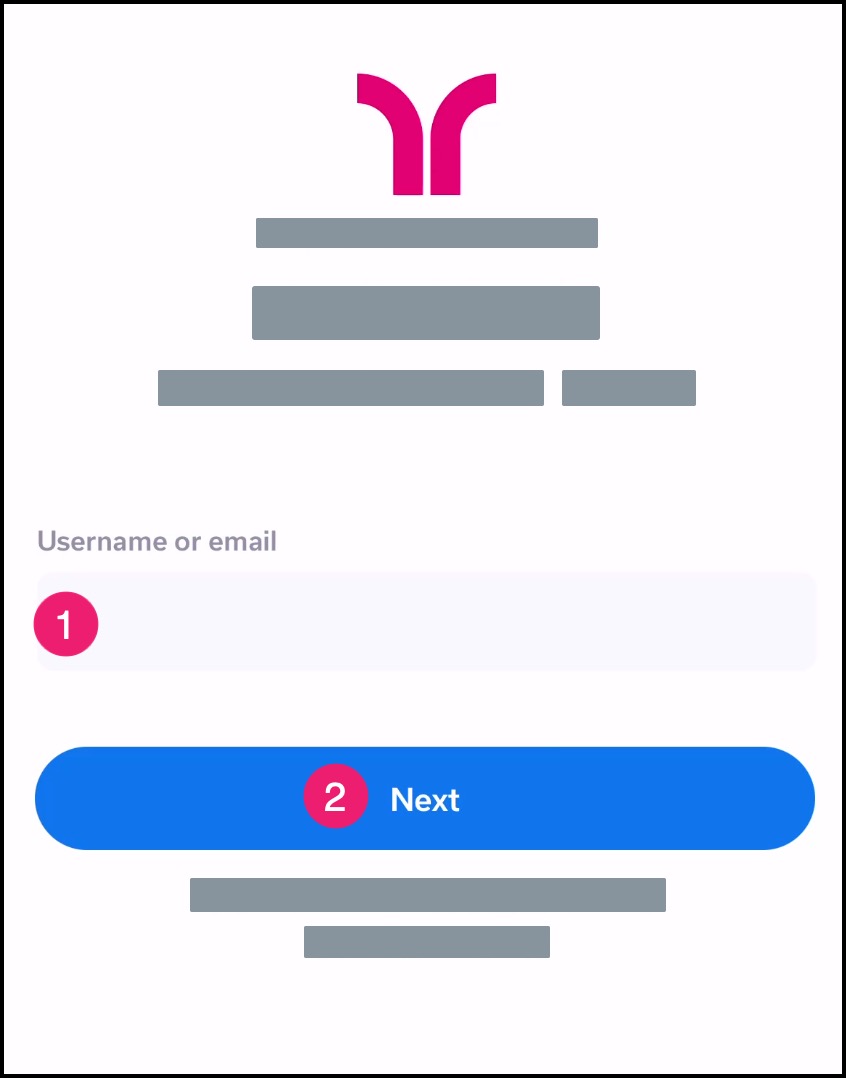
Enter Password
In the password field [1], enter the password you created for your Tendo account.
Note: If you have forgotten your login password, reset the password for your account by tapping the Forgot Password button [2].
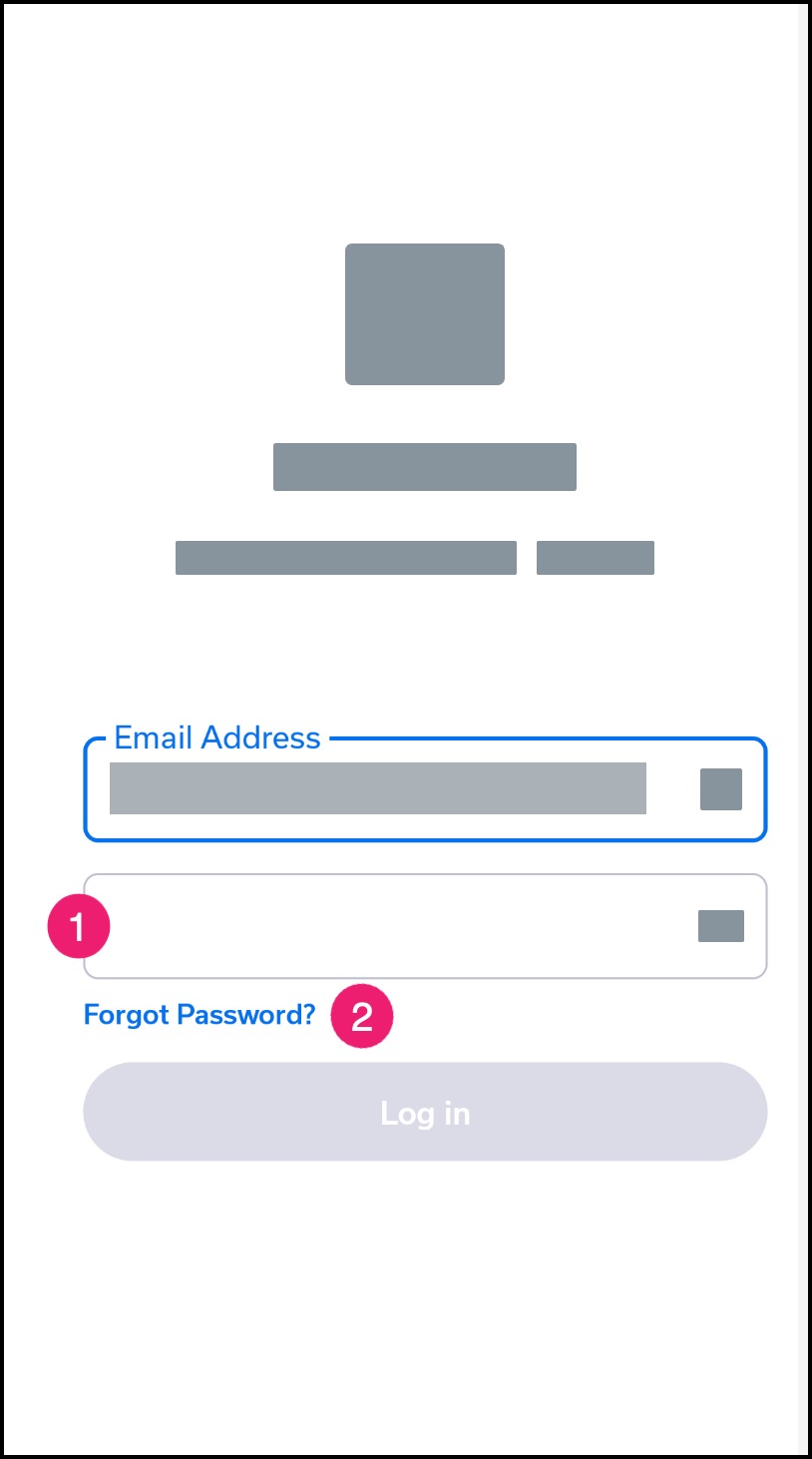
Log In
Tap the Log In button.

Decline Login
Tap the No link [1].
Note: In future logins, you can choose to log in via biometric options at any time by tapping the Yes link [2].
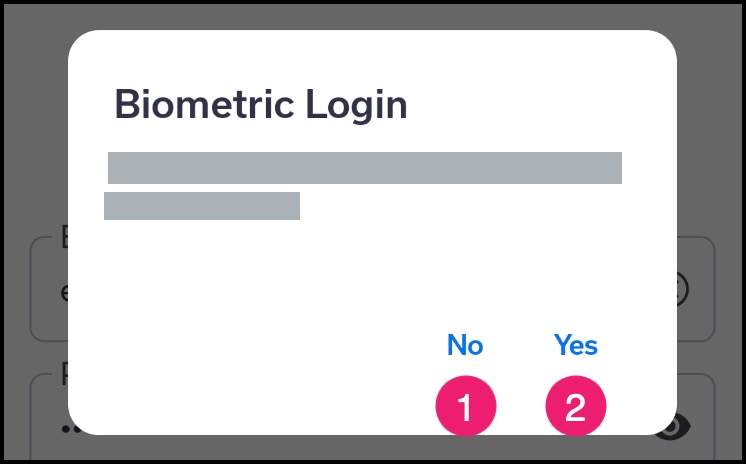
View App
View the Homepage. Learn to use the Tendo Android app.