How do manage Android permissions for the Tendo Android app?
To fully use the Tendo for Android app, you may choose to enable permissions within your Android Settings.
Note:
The images shown in this article may differ from your device.
If you do not know how to manage Settings functionality within your device, please consult your device user manual.
Open Settings
On your Android device, open the Settings app.
For full access to the Tendo app, various apps and settings require permissions to be enabled.
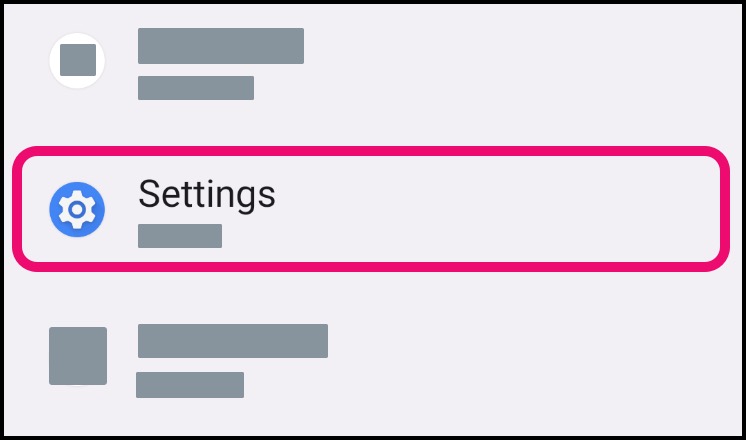
Open Tendo App
Search for and open the Tendo app.
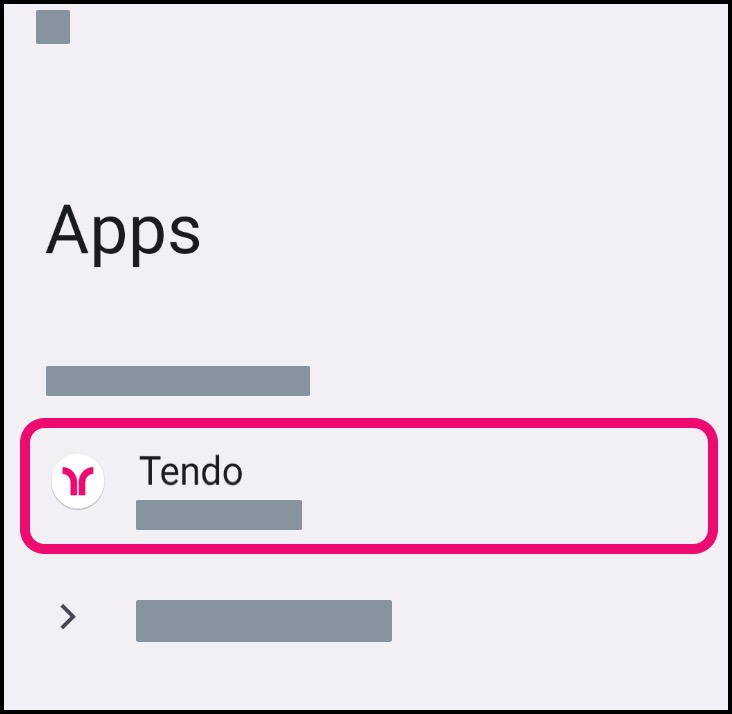
Access Notifications
Enabling Notifications allows Push notifications to display on your device. You can enable push notifications within the Tendo Android app.
This permission includes multiple options that can be individually customized.
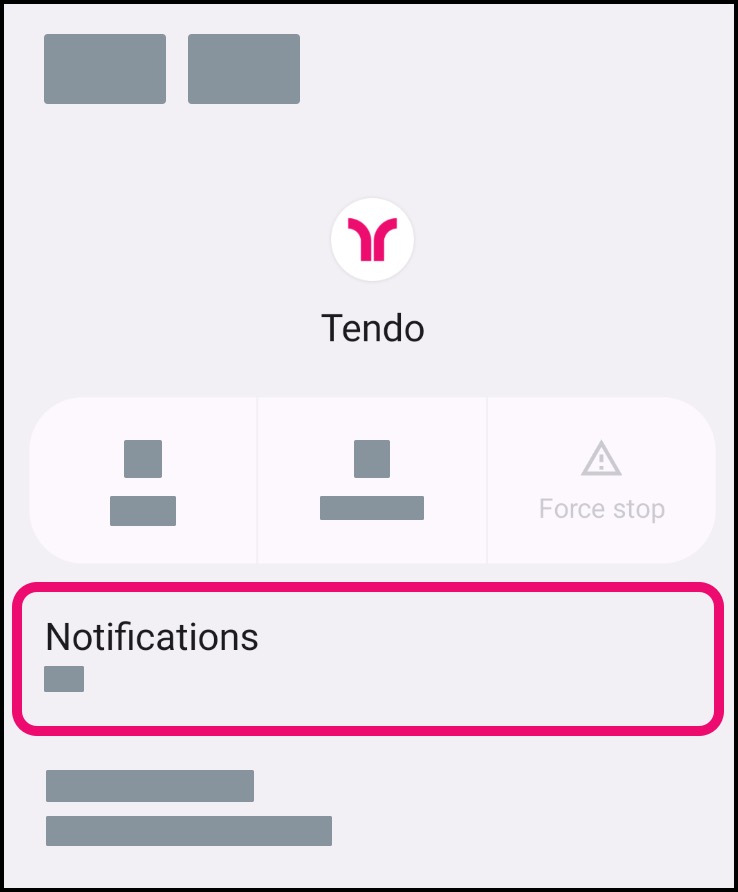
Open Calendar
Search for and open the Calendar app, or your preferred calendar for your device.
Enabling permissions to the calendar allows Tendo to add appointments to the Android Calendar app.
To remove permission for Tendo to add events to the calendar, turn this permission off.
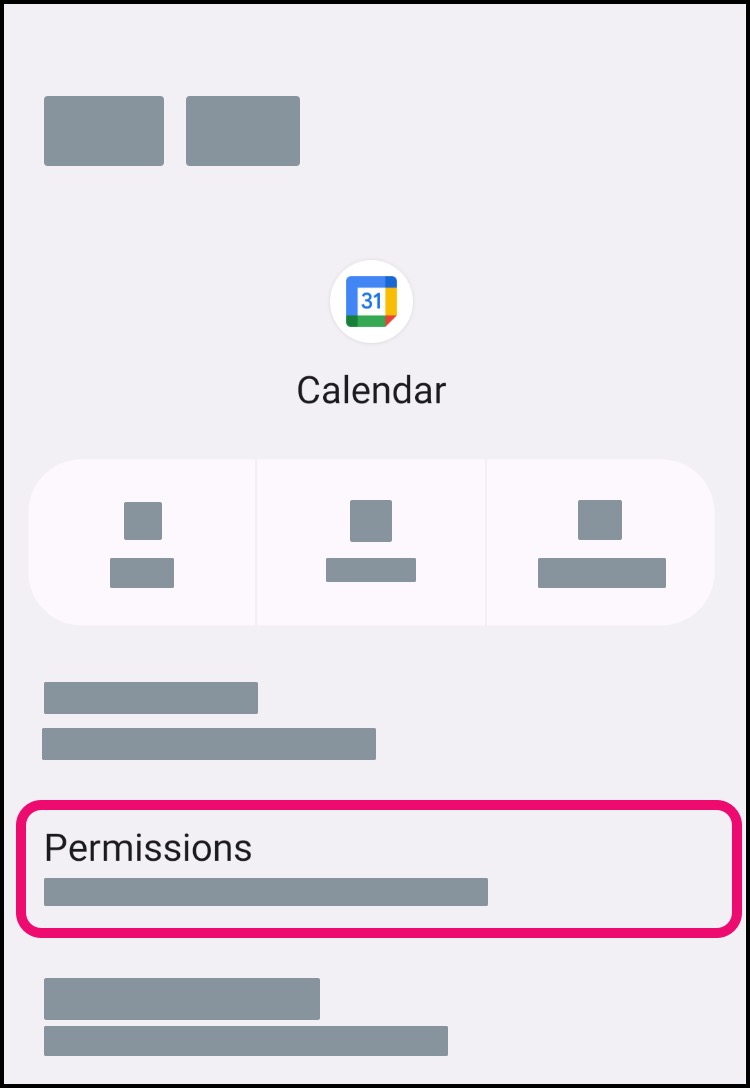
Open Security
Search for and open biometric login options, such as setting up a fingerprint or setting up a screen lock PIN.
Enabling a biometric login allows you to use the Tendo app with a fingerprint or PIN instead of your password. Once you log into the app using your username and password, any time the app requires reauthentication, it can use your biometric login.
To remove a biometric login, disable the permission for one or both security types.