How do I manage the Homepage in the Tendo Android app?
The Homepage includes access to all elements of your healthcare journey. It is the default landing page for the Tendo app and contains all the information you need for your upcoming appointments and future care.
View Notifications
To view notifications, tap the Notifications icon. All notifications you receive from your provider display in the app.
The icon displays a badge showing the number of new notifications, if any.
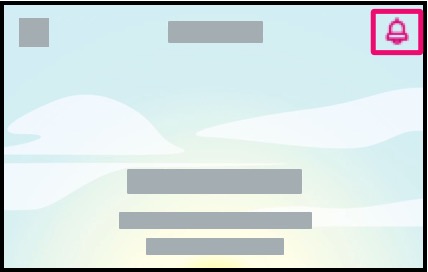
View In-App Reminders
If you have any notifications available, they display as reminders directly in the app. Up to three reminders display in the page; swipe the first reminder to view any additional reminders. To view a reminder on the homepage, tap the name of the reminder.
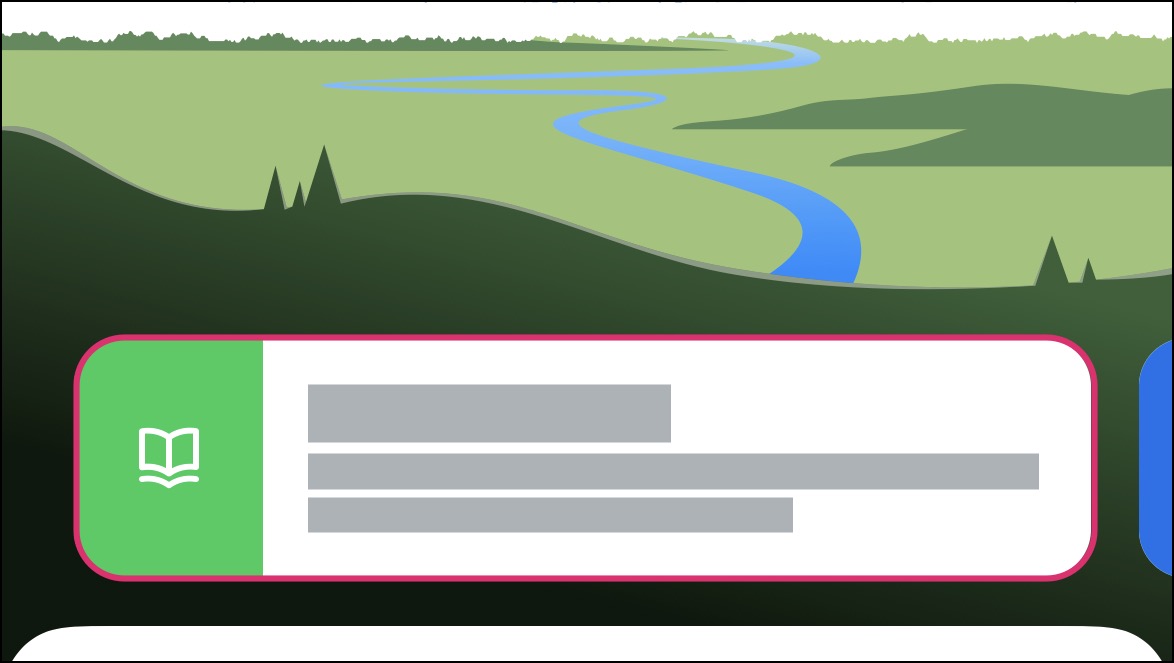
View Care Team
You can also schedule an appointment via the Care Team section, which displays all your medical providers. Up to three providers are shown in the homepage and are listed alphabetically, prioritized by providers with profile photos.
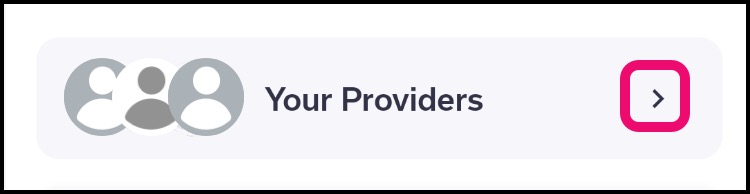
View Appointments
Upcoming appointments display below the Care Team section.
Note: You may have existing appointments that are not initially visible in the page. To refresh the Upcoming Appointments list, swipe down on your screen.
To view details of an upcoming appointment, tap the appointment link.
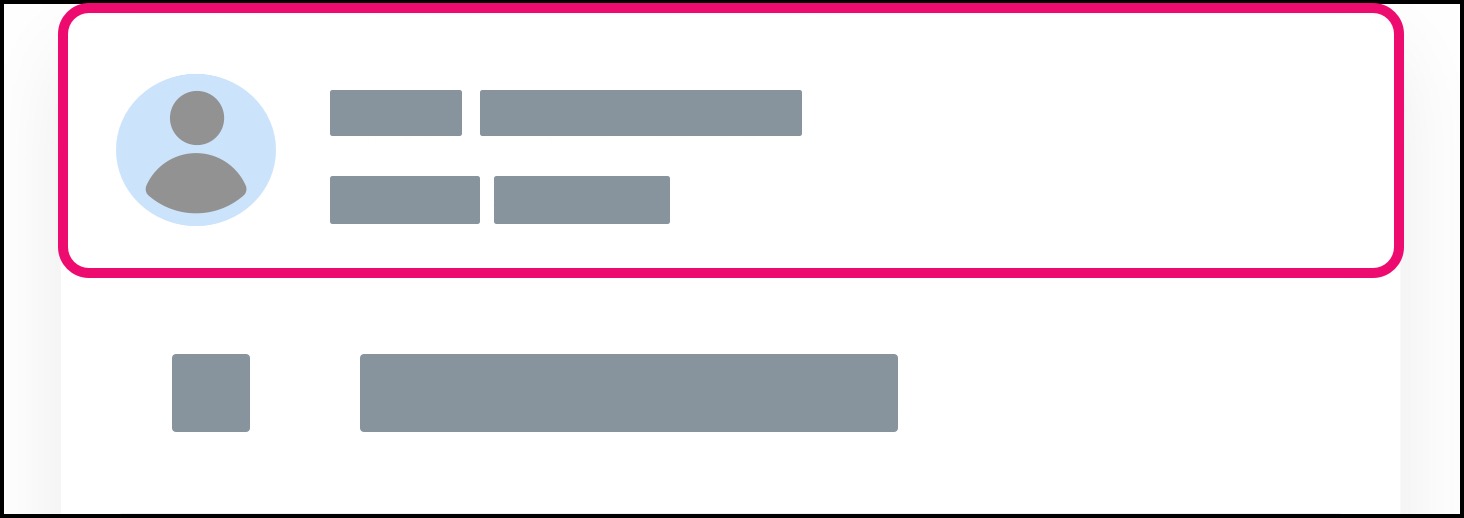
View Tasks
Any upcoming tasks or additional information about the appointment will be visible in the app.
For supported appointment types, and depending on your provider, you may be able to complete one or more pre-appointment tasks, which will vary according to your provider.
Each task displays as a to-do item to prepare for your appointment.
Items with a white circle need to be completed.
Items with a solid green circle and a white check mark have been completed.
Items with a lock icon cannot yet be completed, either because the previous requirement has not been fulfilled, or the item is part of a time limitation.
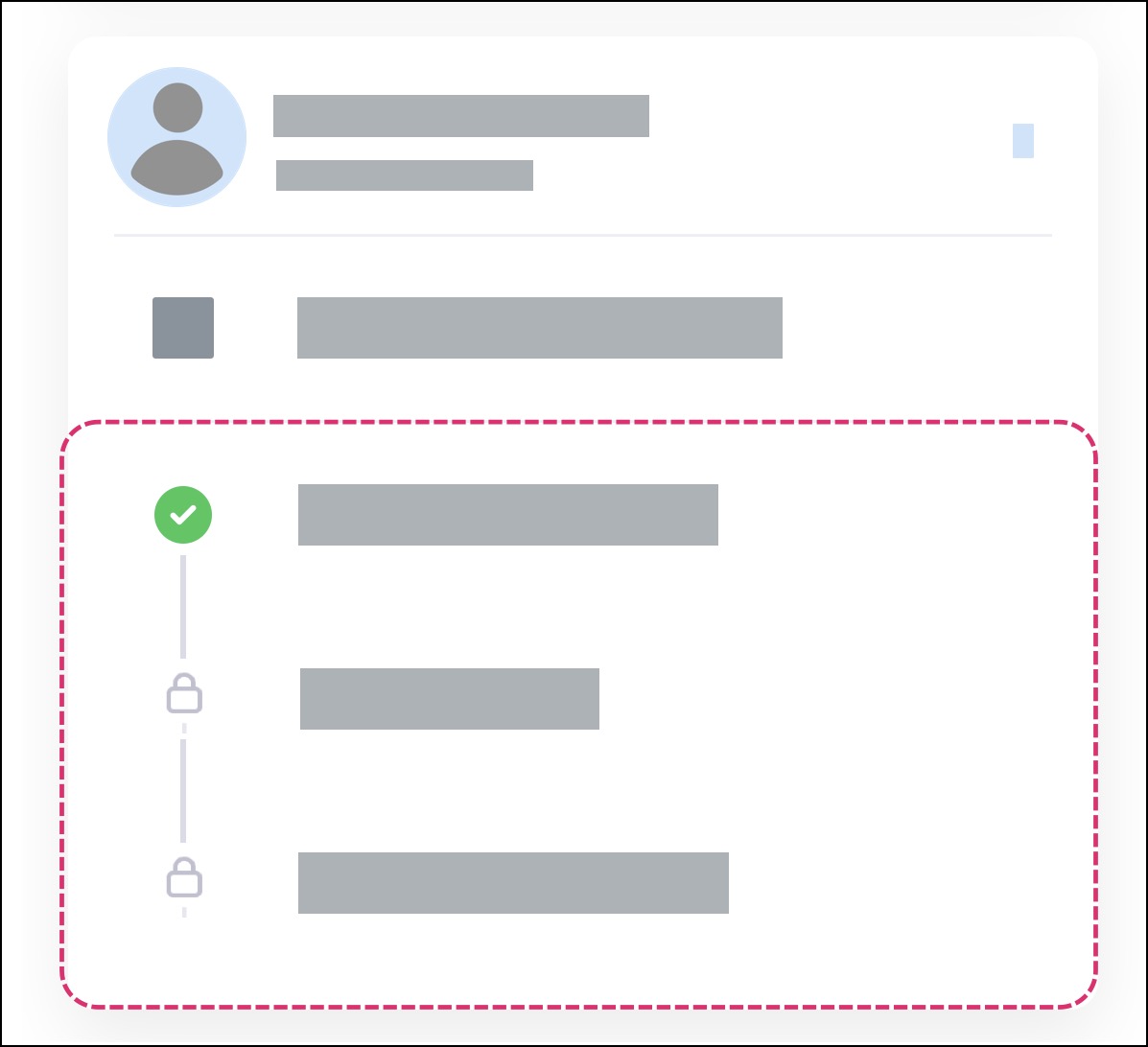
If no tasks are available, your provider will contact you about pre-registration requirements.