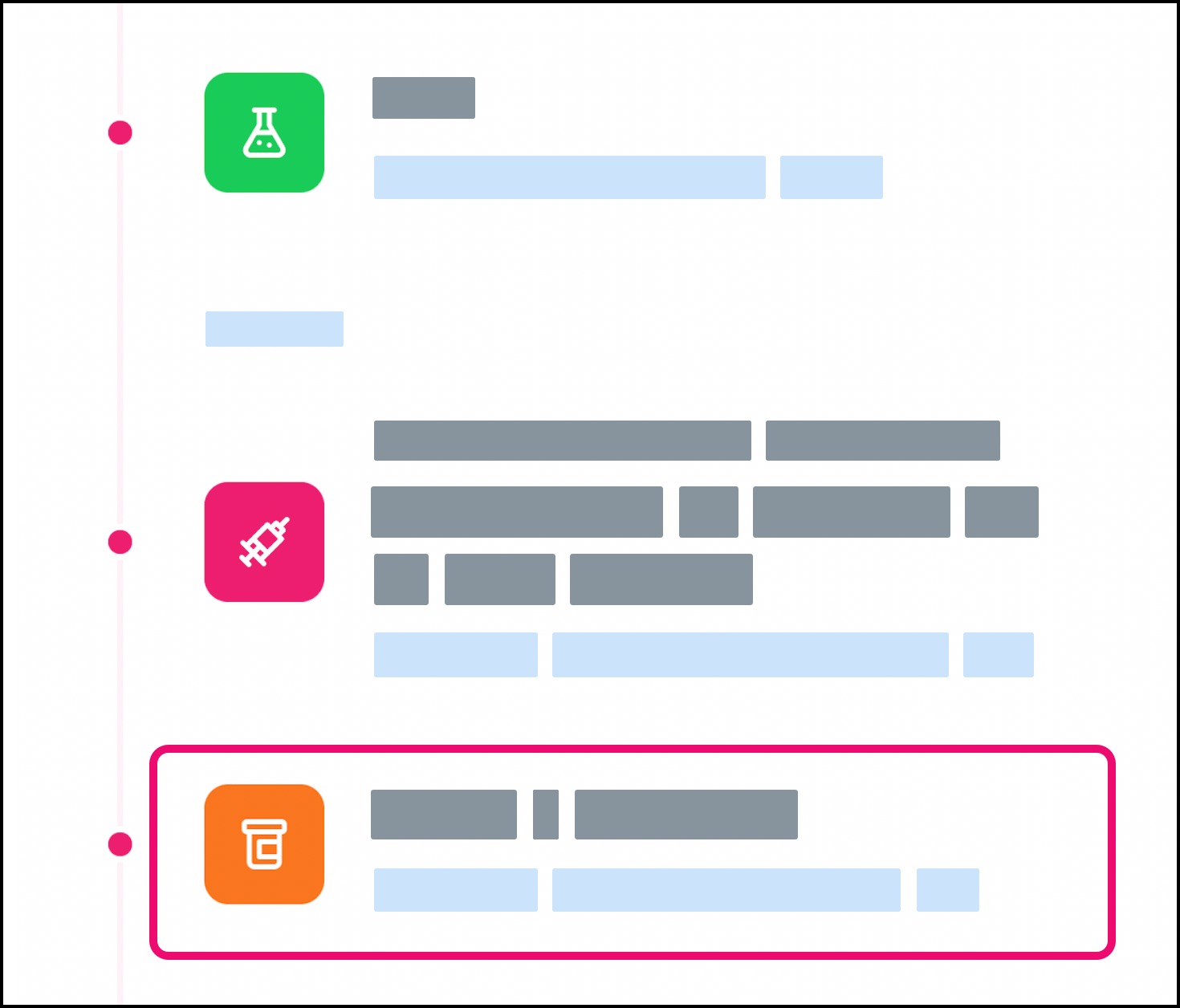How do I view the history of all upcoming and past appointments in the Tendo Android app?
You can view the history of all past appointments and all upcoming appointments for requested care from your medical providers in the app.
Open Care Journey
In the Homepage, tap the Care Journey link.
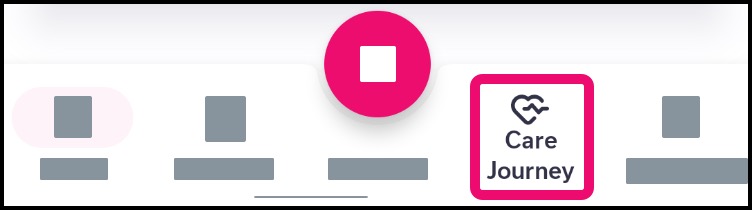
View Care Journey
The Care Journey page displays all your past care appointments, tests, and orders.
The page is ordered with the most recent date of care at the top:
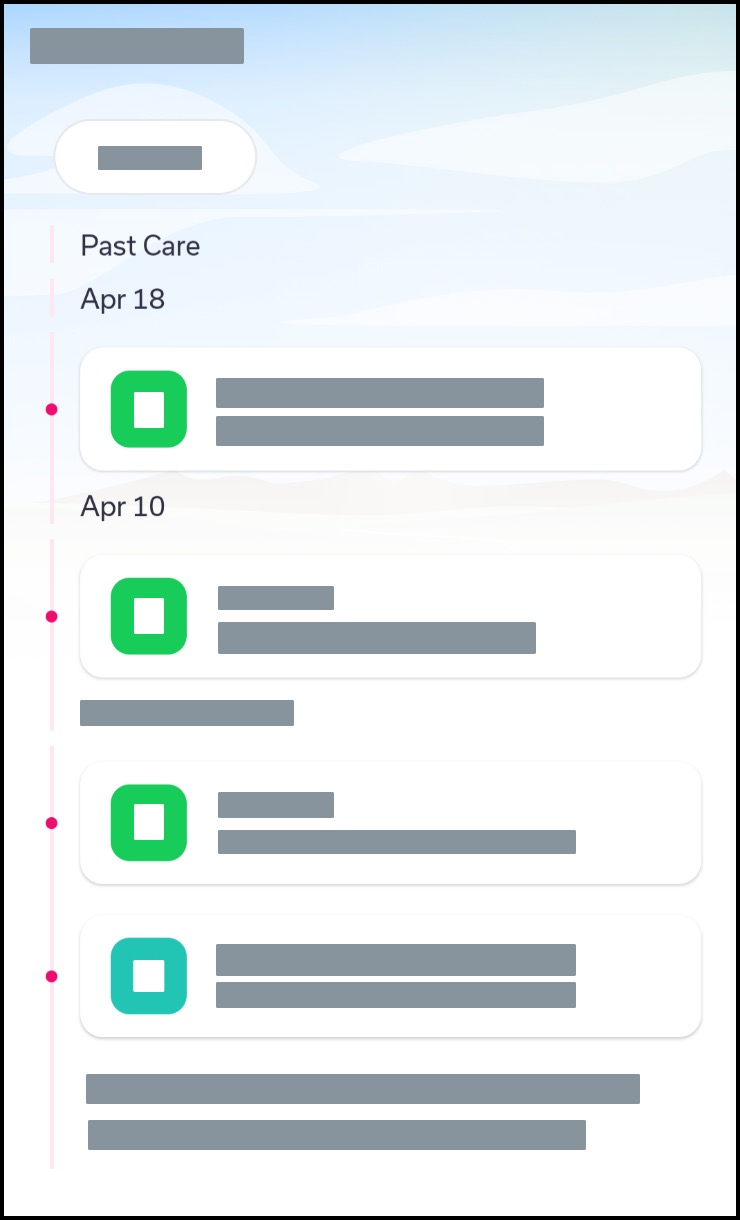
Pagination is adjusted automatically as you scroll down the page. When no more results are available, the page displays a note indicating you have reached the end of your recent health data list.

Filter Care History
All care types display in the page by default.
You can simplify results within the page at any time by tapping the Filters button.
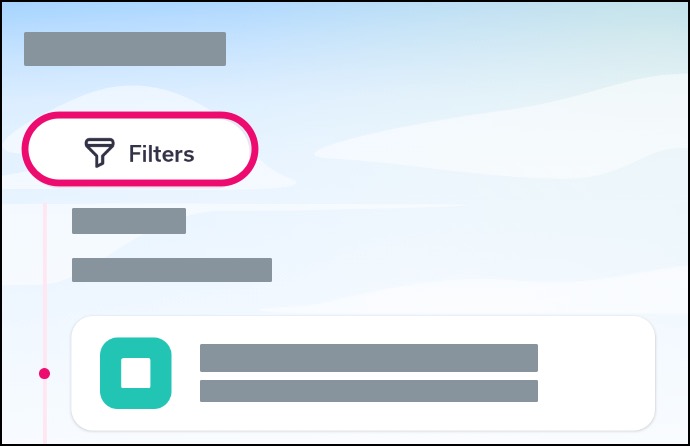
If you have a specific diagnosis or condition, the Conditions filter displays in the page [1]. Learn more about the conditions filter.
The Type filter allows you to filter page content by the type of care you want to view [2]. Learn more about the type filter.
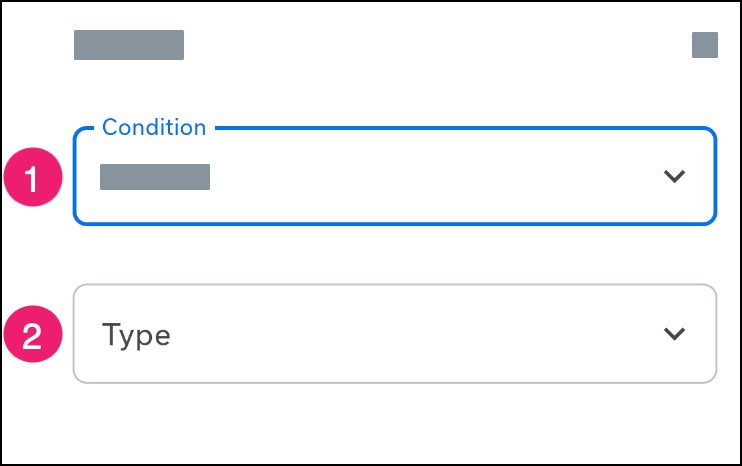
View Care Item
To view an item in the Care Journey page, tap the link for the item.
View Visit Summary
If a past appointment has a visit summary, you can view the Visit Summary by tapping the name of the provider and the appointment date [1].
If a visit does not yet have summary details, a pending status is displayed below the name of the provider and prior appointment date [2]. Once your provider has entered the details of your visit, the Visit Summary will be available.
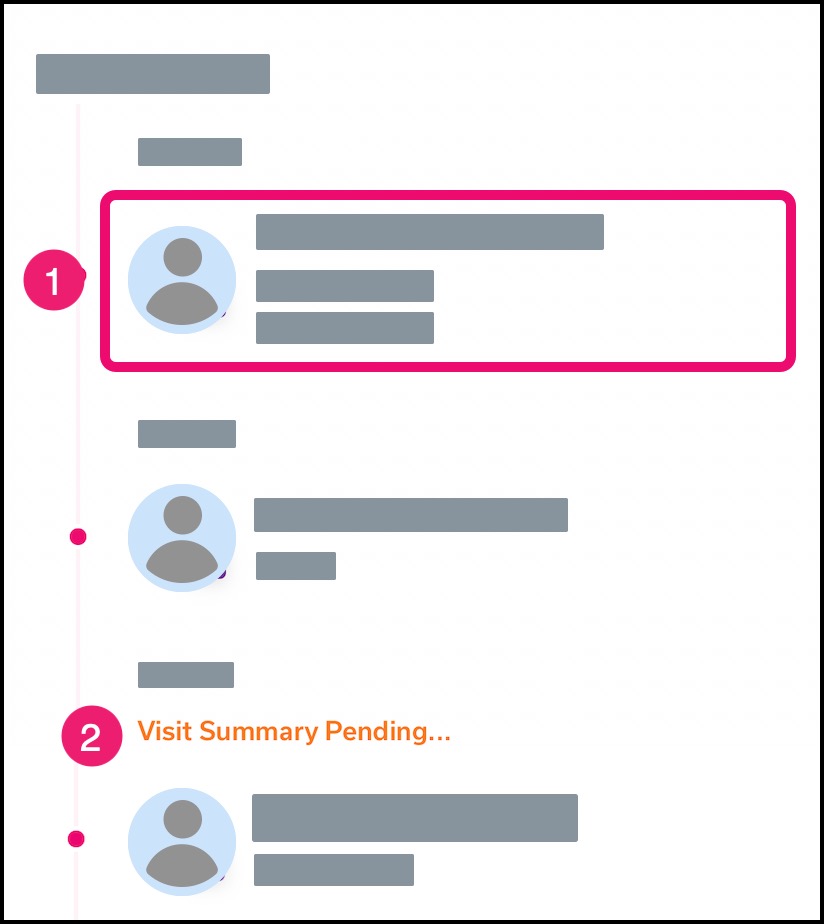
View Tests
To view the results of a lab or imaging test, tap the link for the test.
Note: You can also access test results within an individual Visit Summary page.
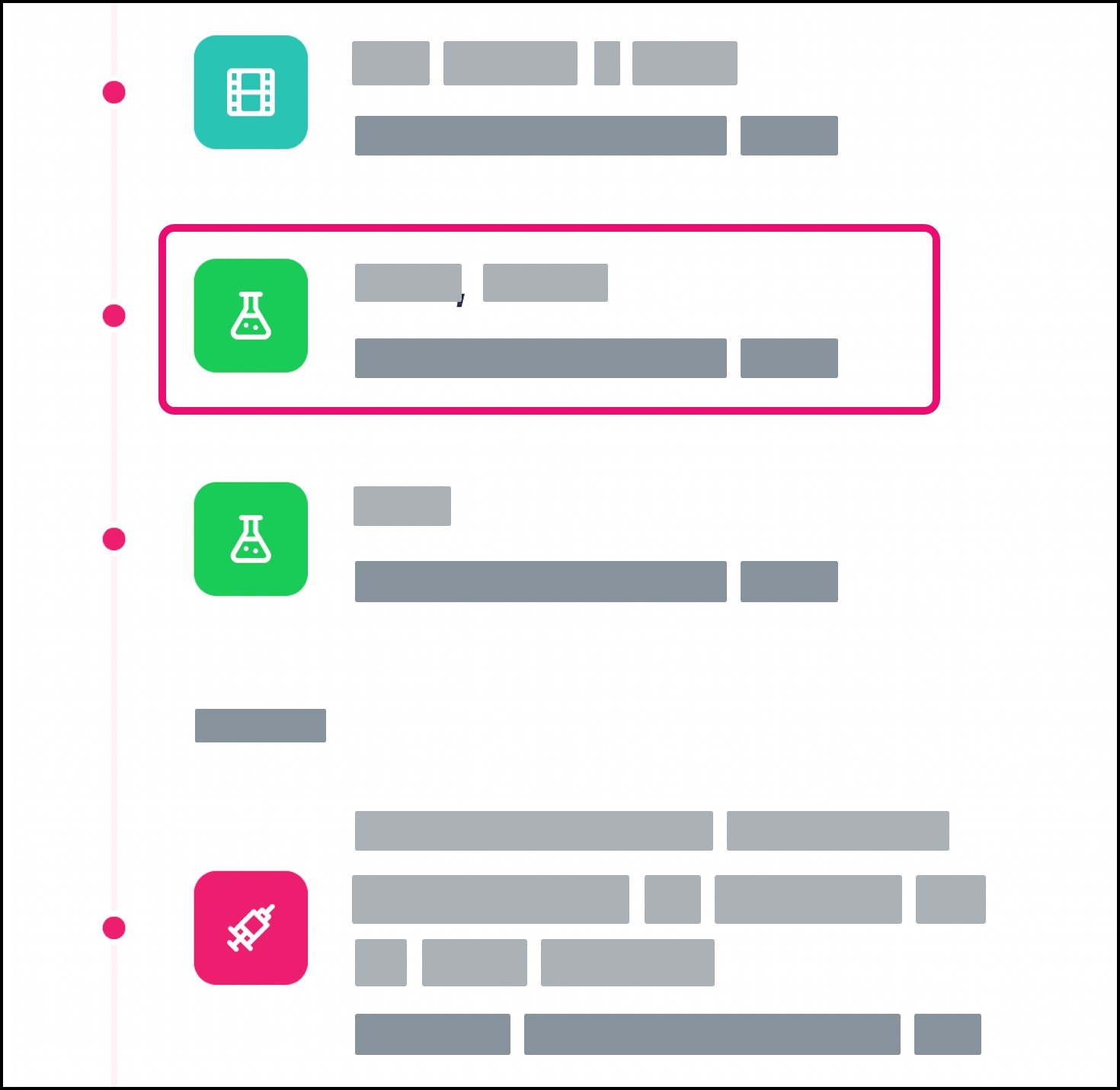
View Orders
To view an order for a prescription, referral, vaccination, procedure, or document, tap the link for the order.
Note: You can also access orders within an individual Visit Summary page.