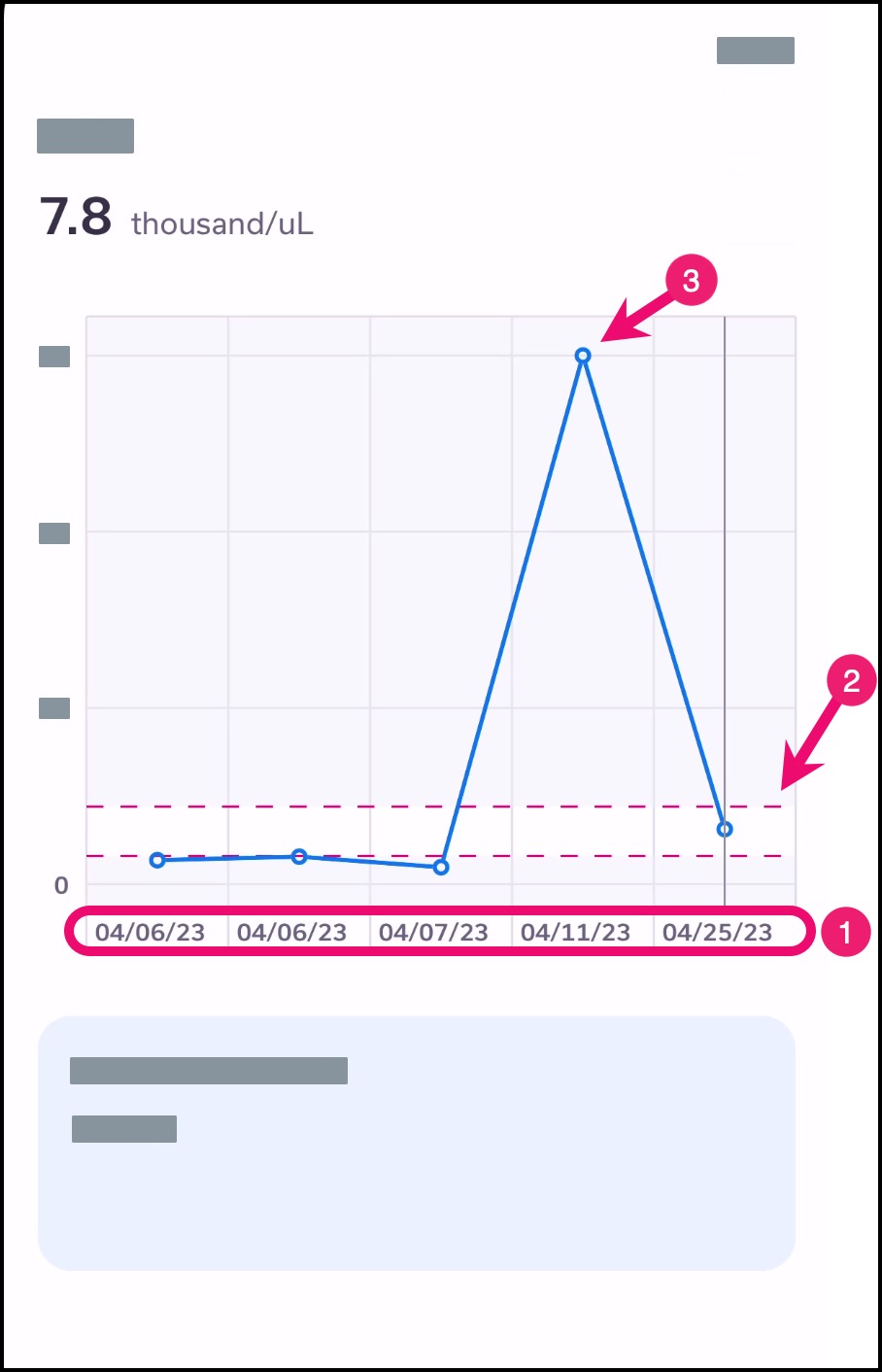How do I view lab results from a past appointment in the Tendo Android app?
You can view the visit summary of a past appointment in the Tendo Android app.
Please note that results may be available to you before they have been reviewed by your provider.
This article shows how to view lab results associated with a specific appointment. You can also filter and view all lab results within the Care Journey page.
Note:
To be notified when lab results are available, ensure you have enabled external app notifications.
If a visit does not yet have summary details, a pending status is displayed below the name of the provider and prior appointment date. Once your provider has entered the details of your visit, the Visit Summary will be available.
For imaging orders, results are not displayed until they have been reviewed by your provider.
Open Care Journey
In the Homepage, tap the Care Journey link.
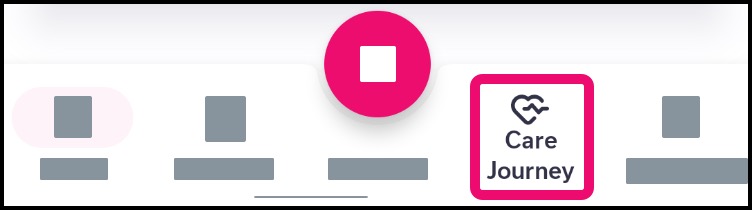
Open Summary
Tap the name of the provider and date of the past appointment [1].
Note: If a visit does not yet have summary details, a pending status is displayed below the name of the provider and prior appointment date [2]. Once your provider has entered the details of your visit, the Visit Summary will be available.
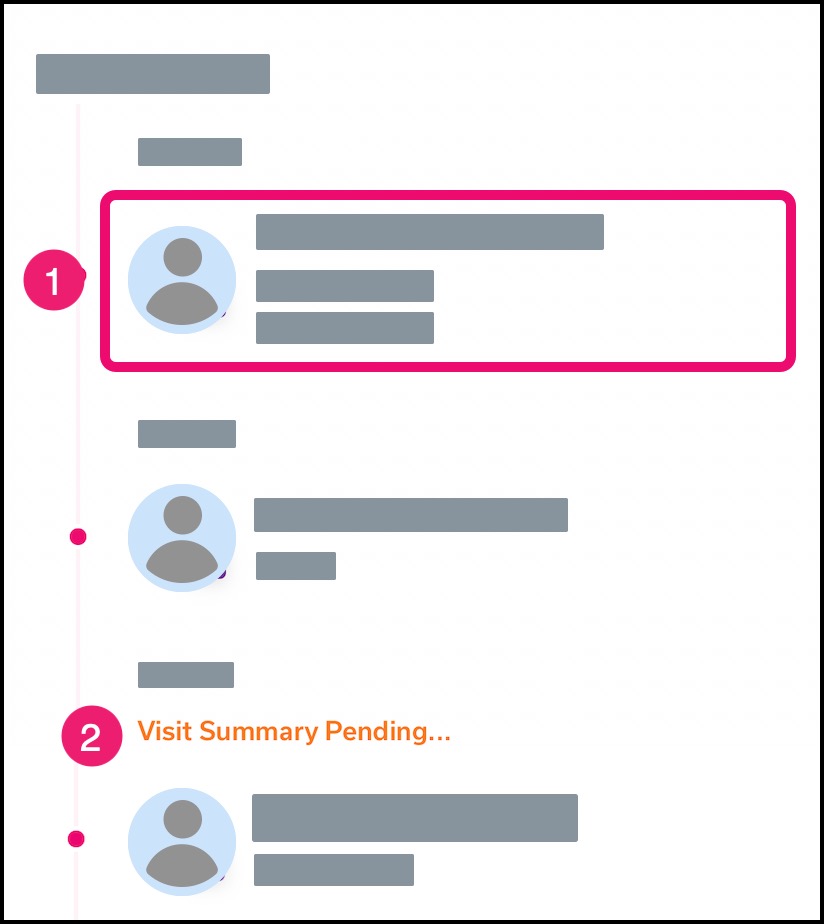
Open Results
In the Orders and Results section, tap the name of the test.
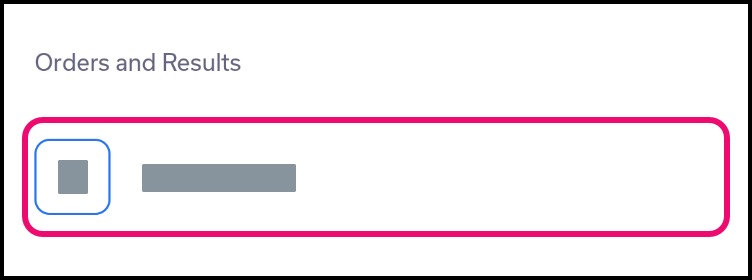
View Disclaimer
If your provider has not yet reviewed your results, a disclaimer displays at the top of the page. The content is truncated by default, allowing you to expand and collapse the remaining information about your results: “Your provider might not have seen these results yet as most results are displayed in Tendo as soon as they are available. Should your results require a change in your care, your provider will contact you. Unless you have urgent concerns, please wait a few days before contacting your provider's office about results.”
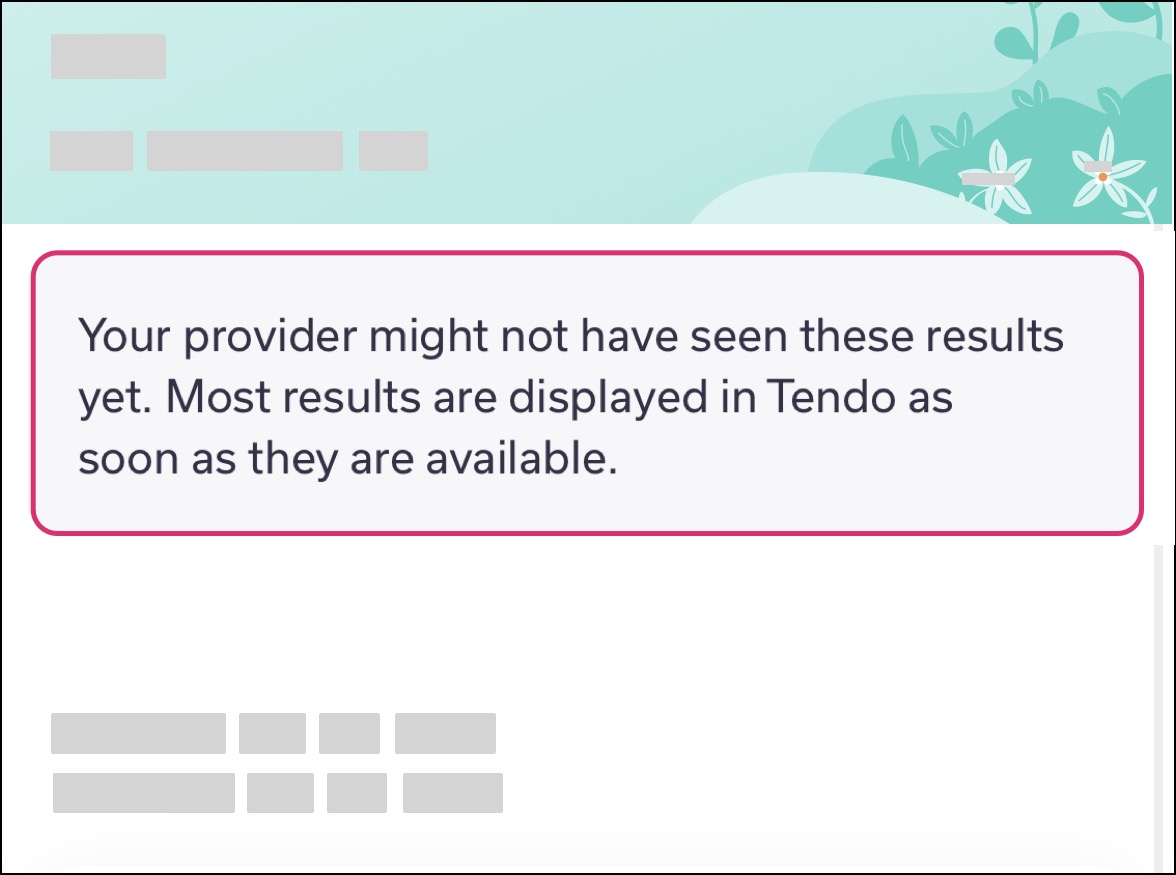
Once your provider reviews the results, the disclaimer will be updated in one of two ways:
If your provider reviewed the content without providing a note, the page will display a shortened disclaimer: “Please contact your provider with questions about your result.” [1]
If your provider added a note to your results, the note will display in the page in place of the disclaimer [2].
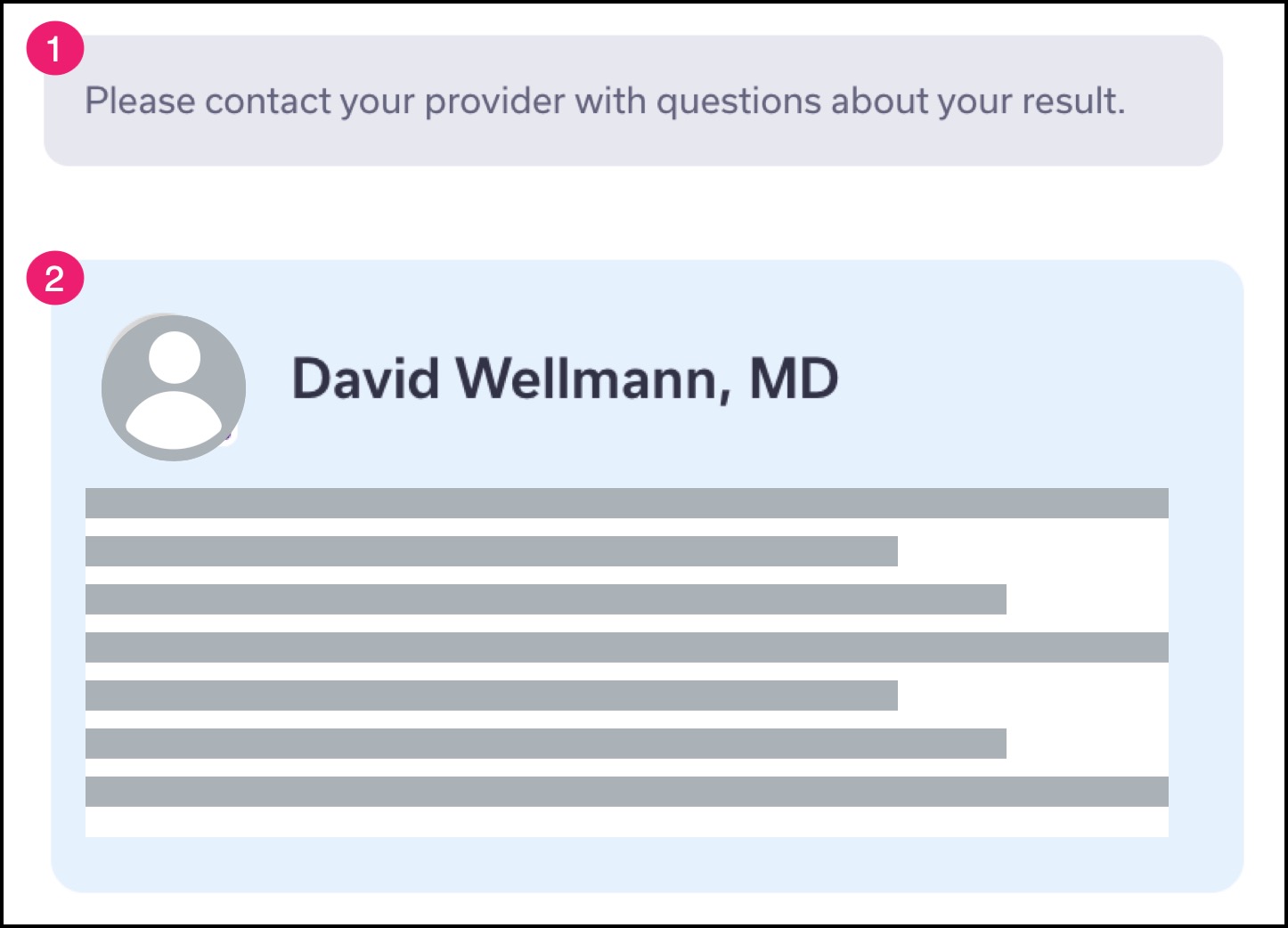
View Results
If results have been made available to you, the results section is displayed below the provider information.
Depending on the type of test, your result may include one or multiple attachments that include additional context [1].
The test may up to two dates [2]:
Your results may include additional context below the Interpretation heading [3].
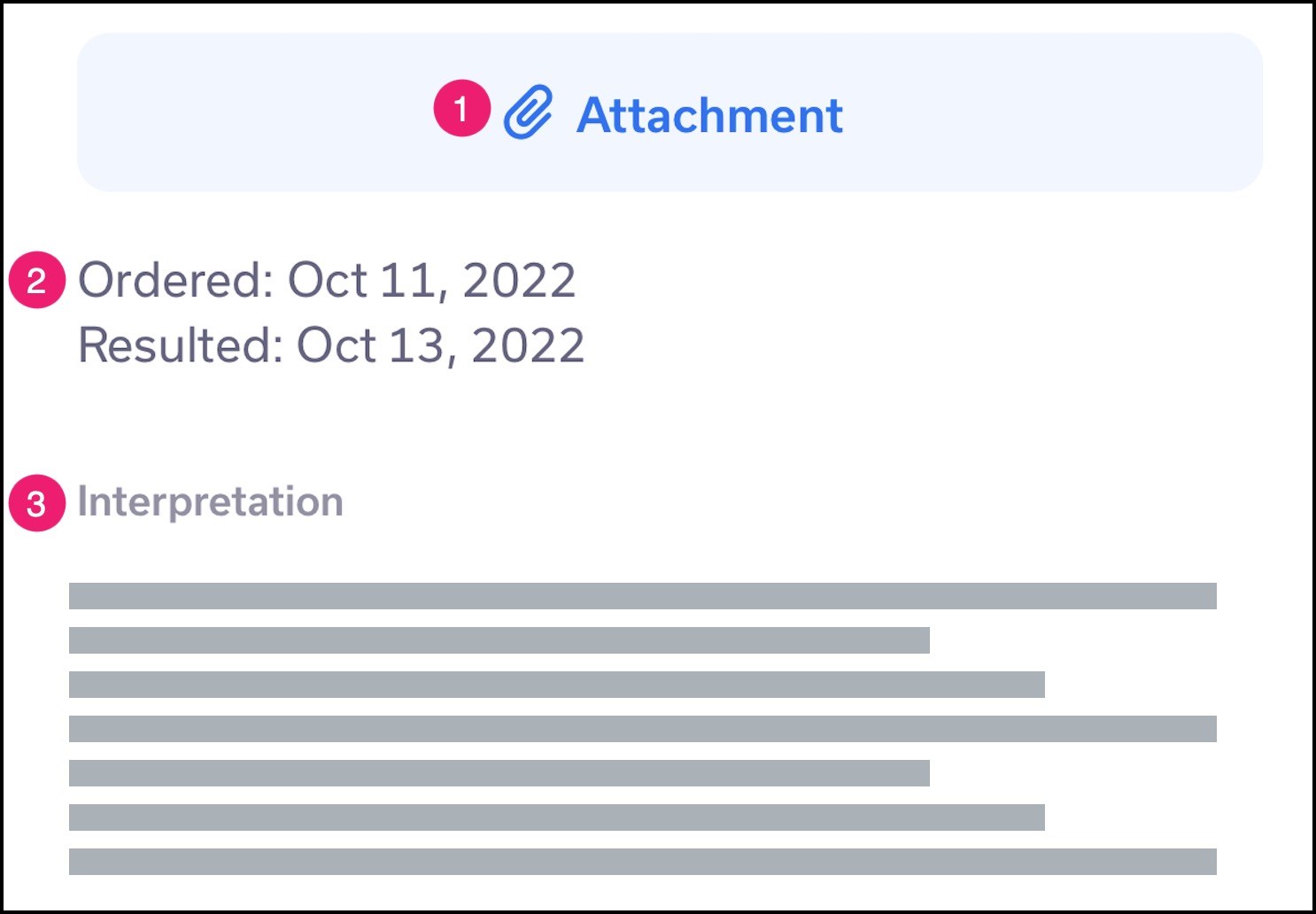
Analytes
Test data may be displayed as individual analytes in various units. Each result includes the name of the analyte [1] and the unit result [2].
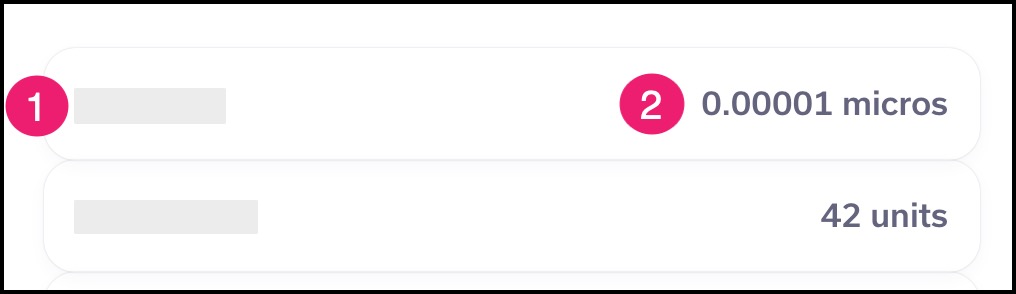
Test data may also be displayed as a reference range, which shows a set of values with an upper and/or lower limit among a large group of healthy people.
Each result includes the name of the analyte [1] and the range [2]. Your result is the larger number, which may fall below, between, or above the range.
If your provider included comments about an analyte, details can be viewed via the Note icon [3].
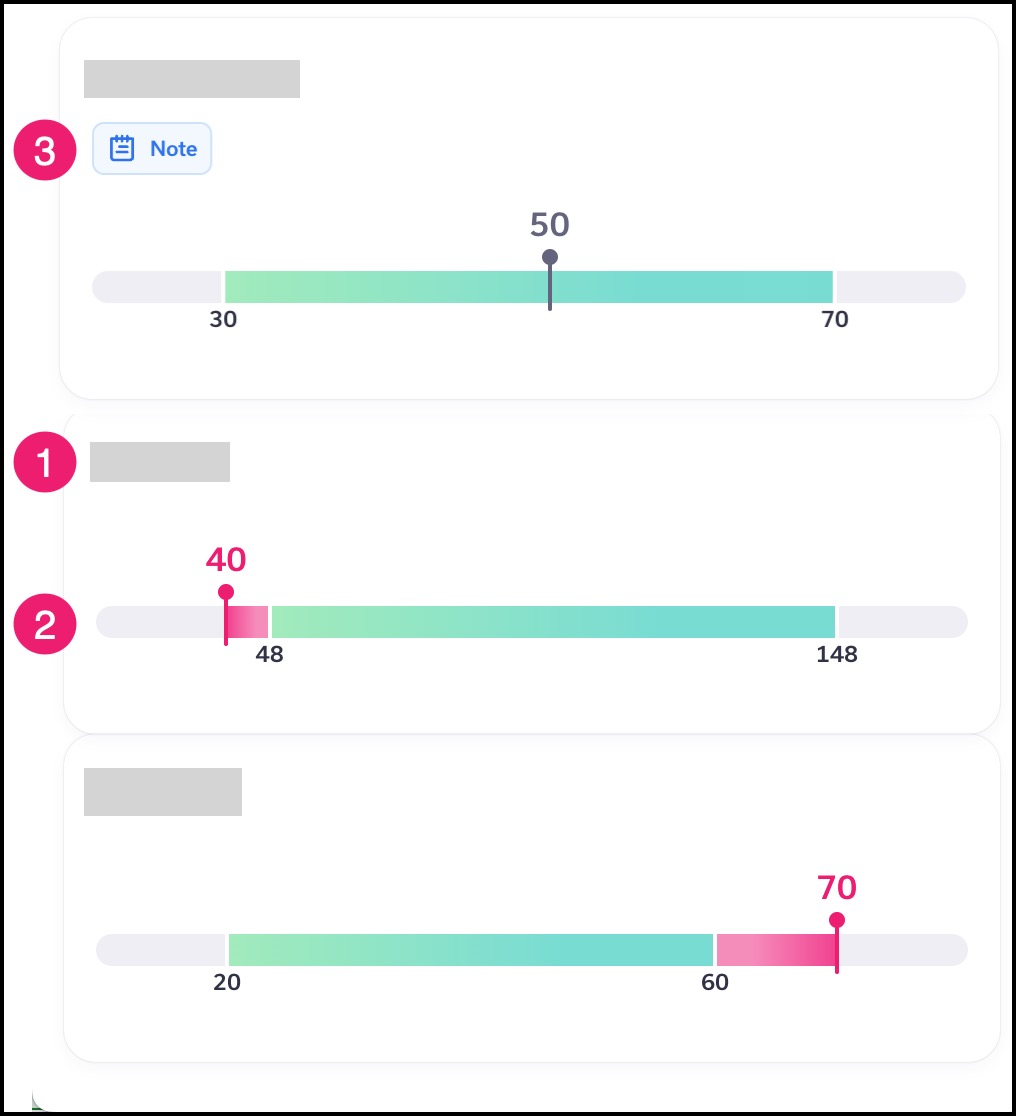
Graph View
To view a graph showing your data result, tap the test data.
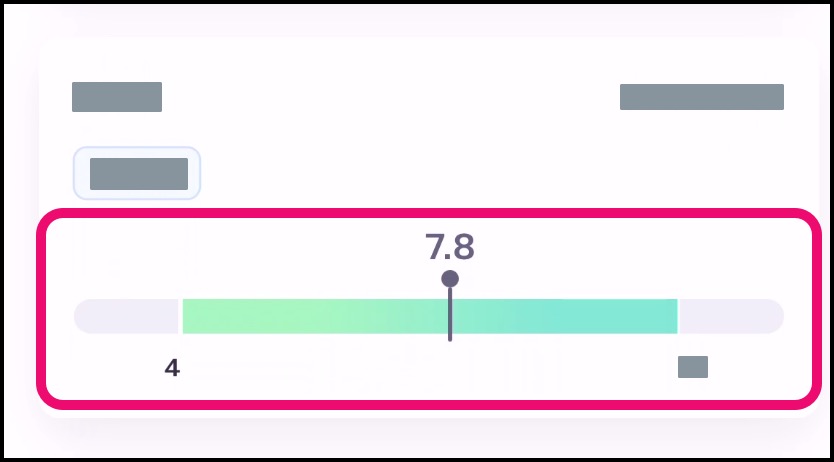
Graphs compare data over time without having to view each previous measurement individually.
For multiple data points, the graph displays up to five data points including both previous and later values, if available [1].
If a result includes a range, the range is indicated by dotted lines [2].
To view a specific value, tap the data point [3].