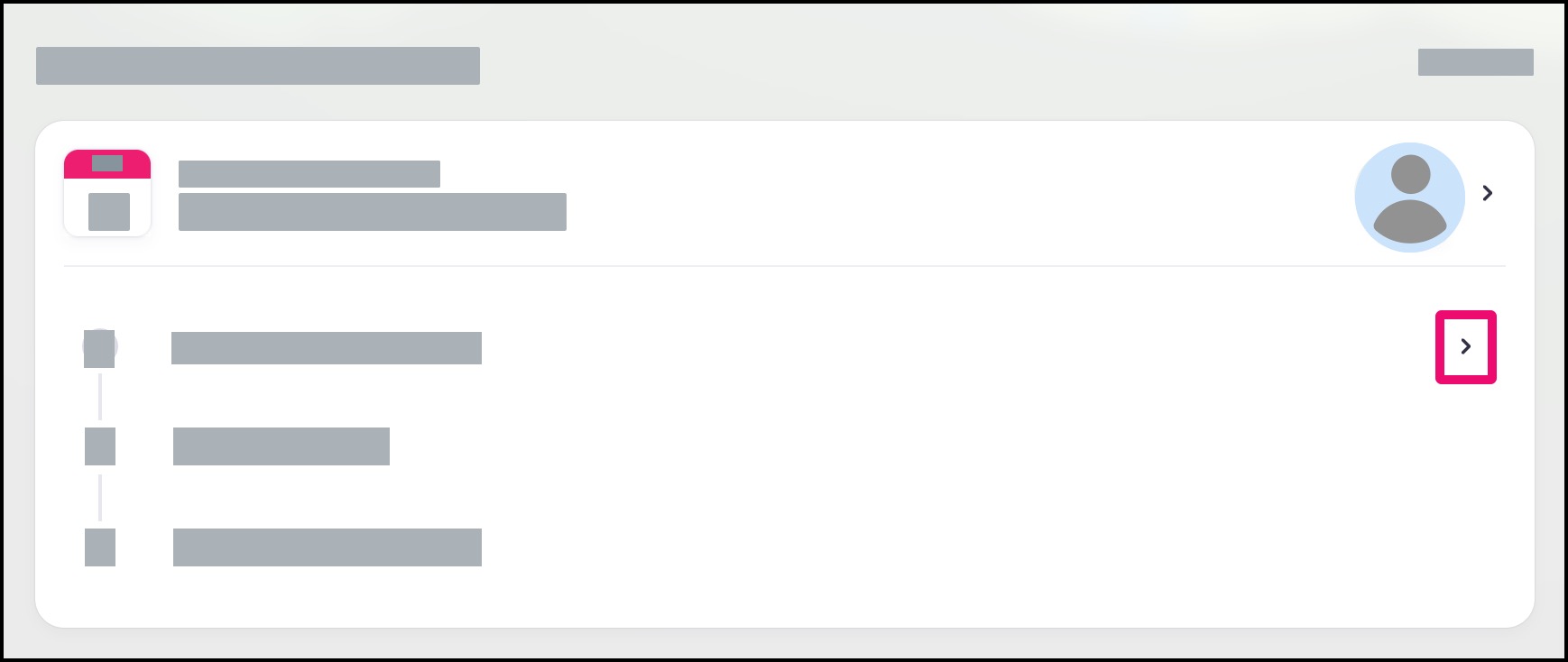How do I schedule a virtual appointment?
When supported by your provider, you can schedule a virtual appointment directly in the Tendo app.
Note: If you received an invitation from your provider to try Tendo for appointment scheduling, please reference this lesson beginning at the Schedule Appointment heading.
Notes:
Appointment types and available appointment dates are determined and updated by your healthcare provider.
If an appointment cannot be scheduled via the app, the provider page asks you to contact your provider’s office via telephone.
If your provider does not offer virtual appointments, learn how to schedule an in-office appointment.
Get Care
In the Homepage, click the Get Care button.

Locate Provider
Locate a provider that supports online appointment scheduling through the Tendo app.
Note: To locate a provider, you can search for a new provider by name [1], search for a new provider by speciality [2], or view your existing medical provider Care Team [3].
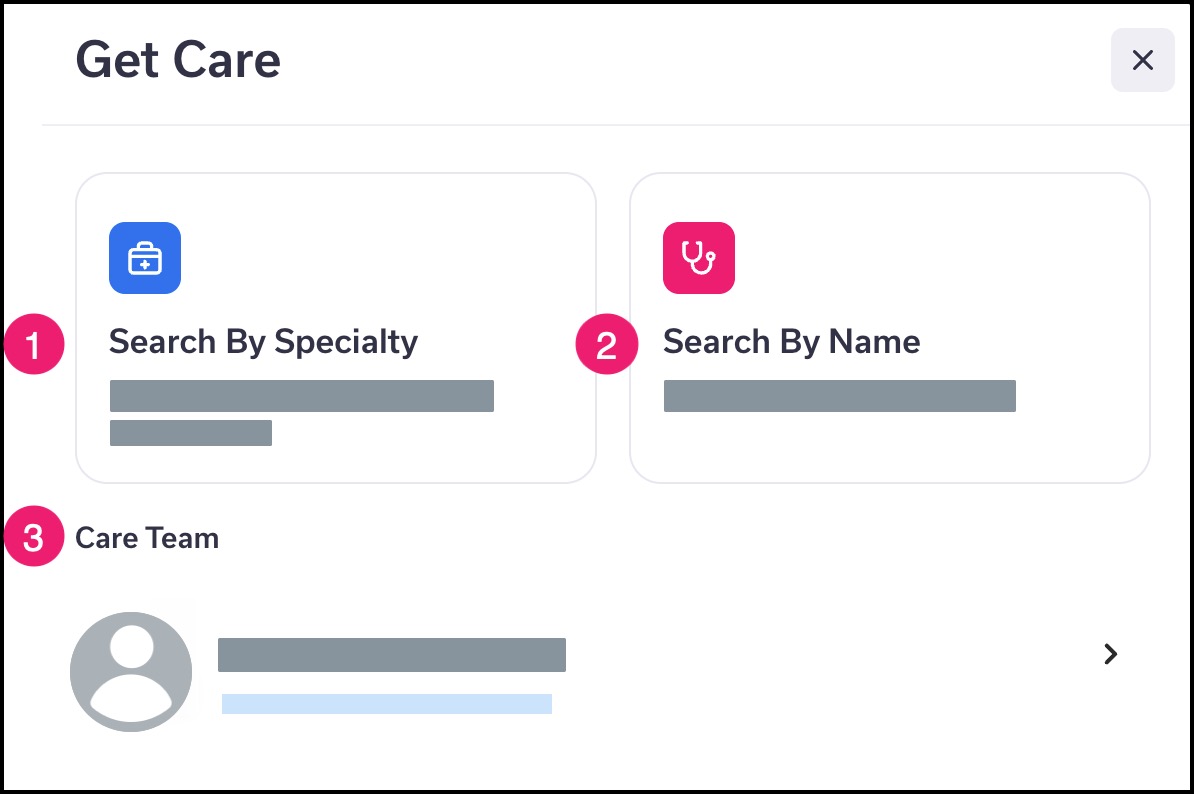
View Appointment Types
When you view details about a provider, you can view their supported appointment types.
Note: If the Virtual Appointment type is not displayed, your provider does not support virtual appointments. However, you can schedule an in-office appointment instead.
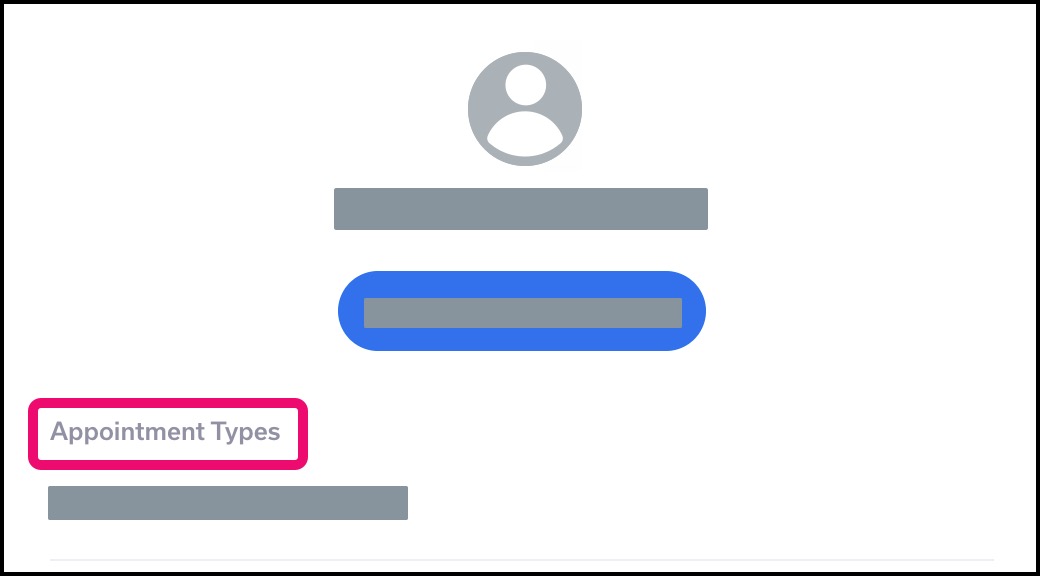
Schedule Appointment
For a supported provider, click the Schedule Appointment button.
Note: If you schedule via a search option, click the Schedule Now button.
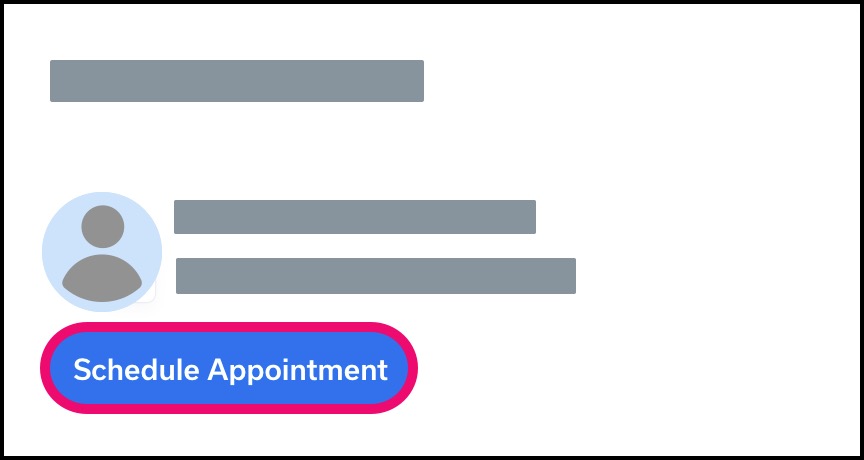
Note: Some providers may include additional questions regarding your appointment type. If at any time you are not able to schedule your appointment online, a message will display notifying you that you must contact your provider via telephone.
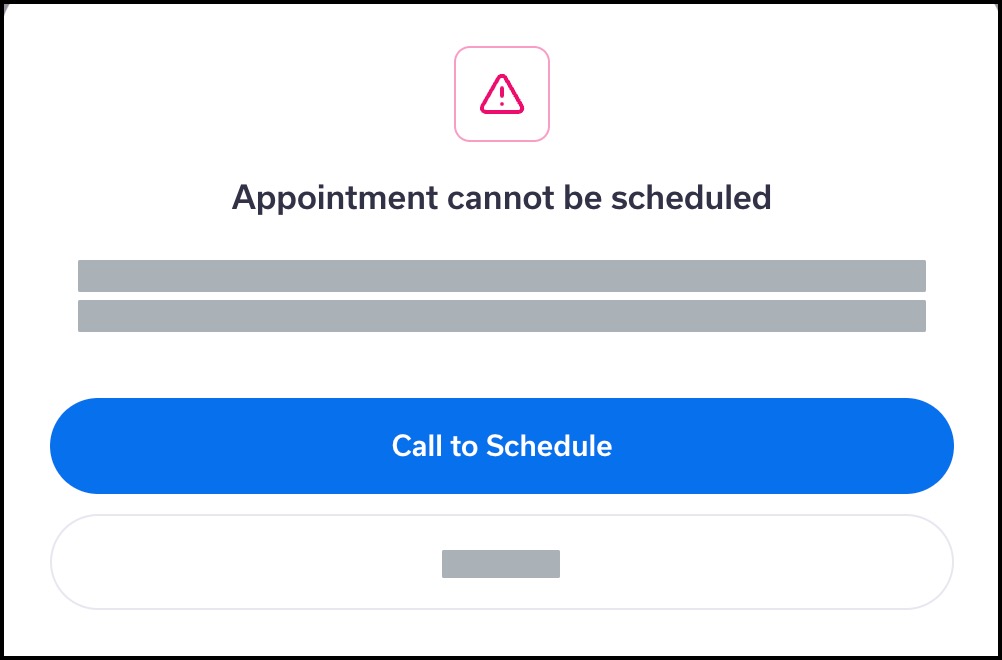
Select Virtual Appointment
Select the Virtual Appointment type [1], then click the Next button [2].
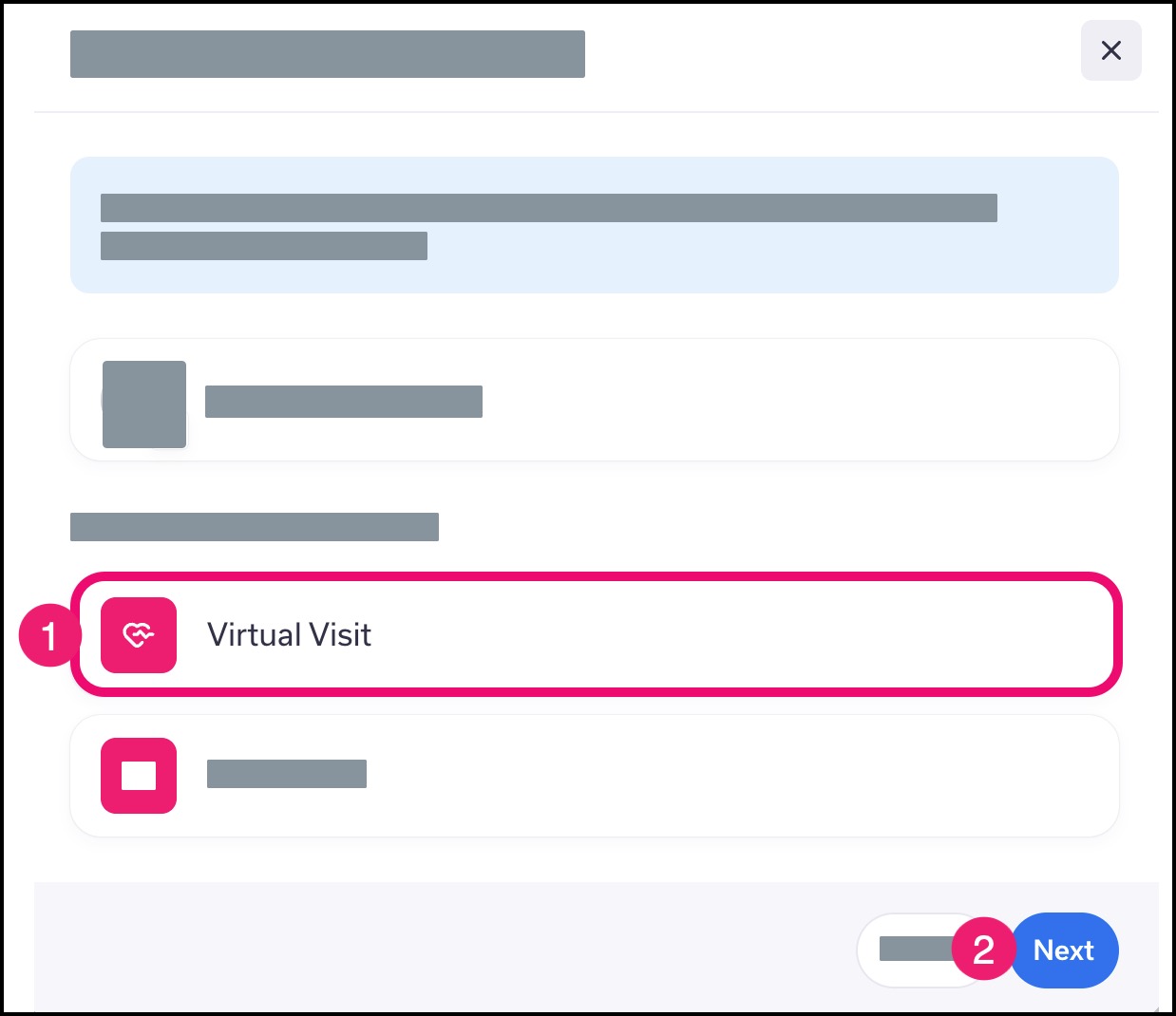
Select Location
Click your preferred location for the provider [1], then click the Next button [2].
Note: If your provider is only associated with one location, the location will be selected by default.
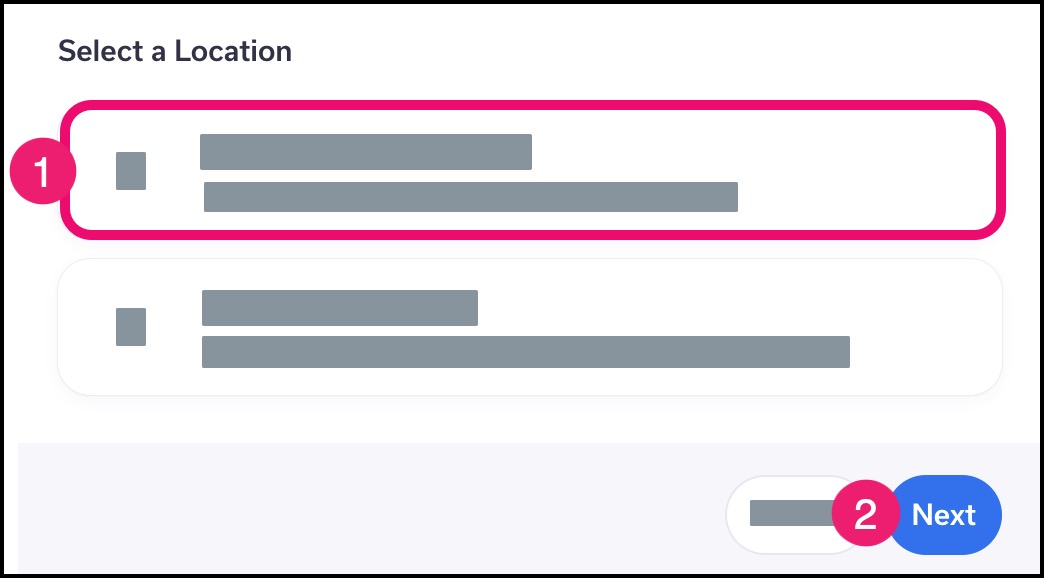
Select Date
Dates are loaded by week. To view the entire week, scroll down the window. If additional weeks are available for viewing, the View More button will display in the page.
To advance to an upcoming month, click the Calendar arrow.
Click your preferred date for an appointment.
Note: If no dates are available, click the Back arrow and try to select a different location for your provider.
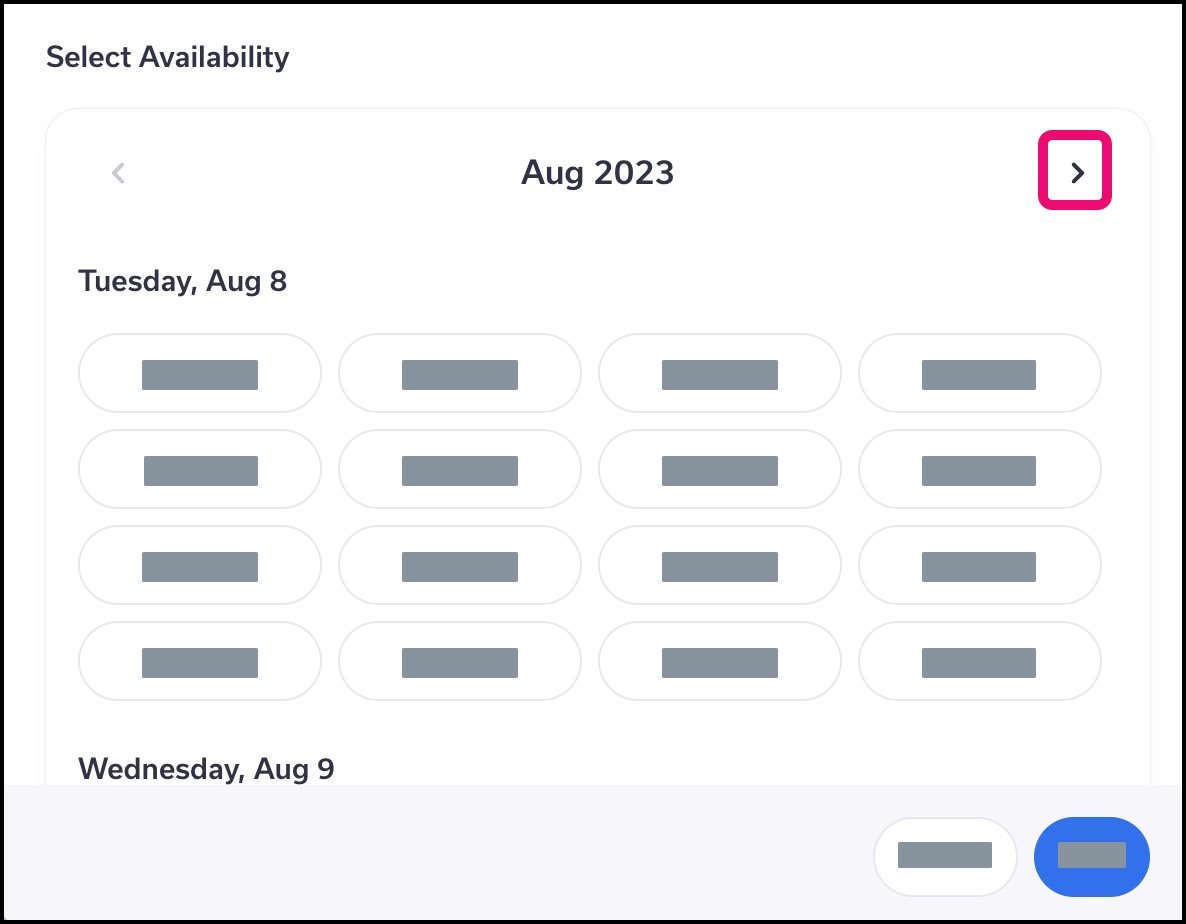
Select Time
Click your preferred time for the appointment [1], then click the Next button [2].
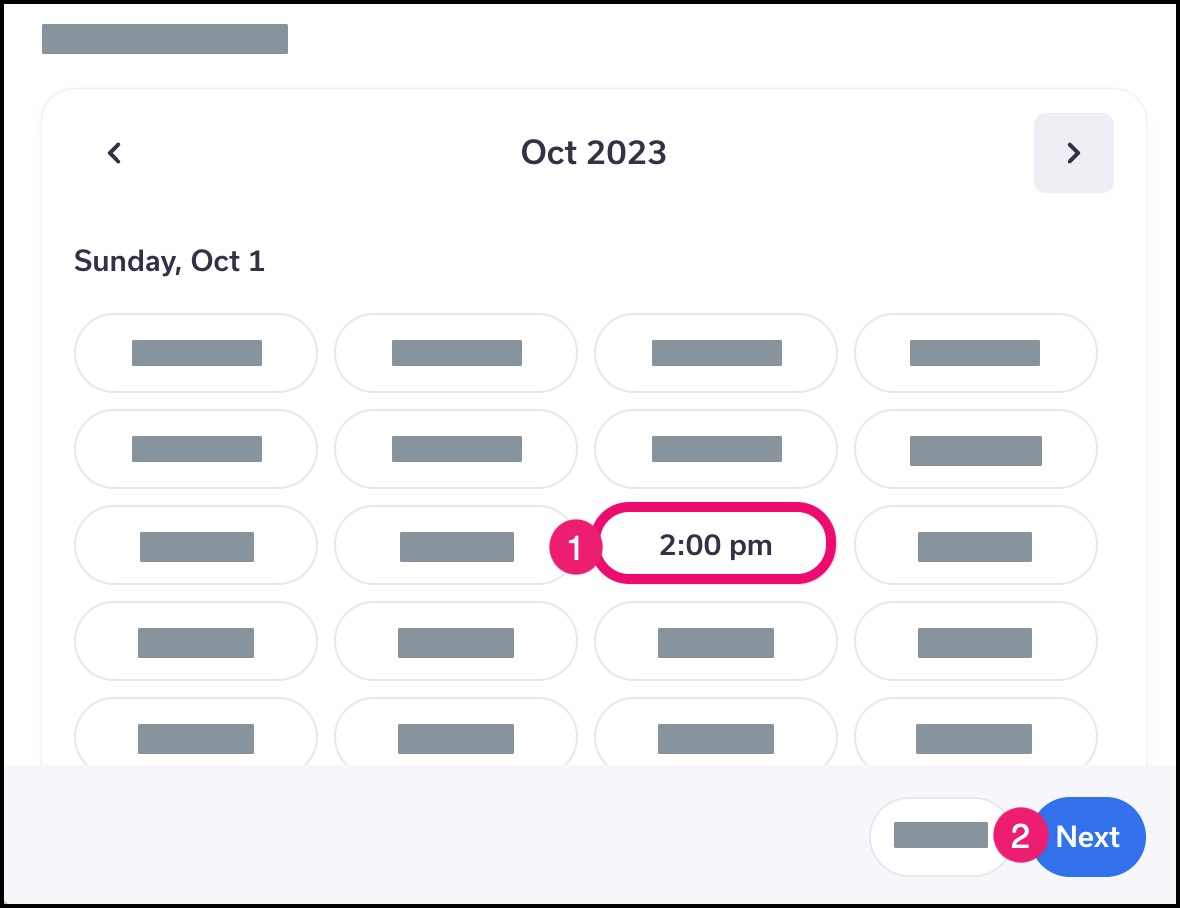
Specify Reason for Visit
In the text field [1], describe your symptoms, if applicable. Be as specific as possible with what you are experiencing. Then click the Next button [2].
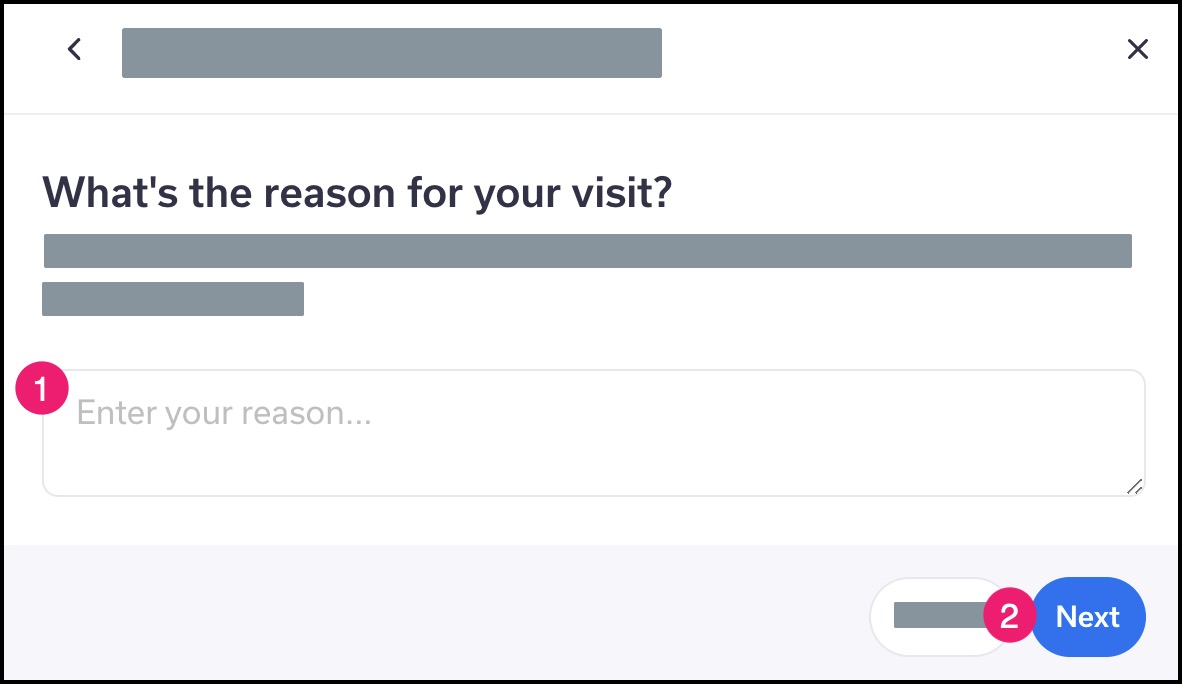
Schedule Appointment
View the details of the appointment to ensure all data was selected correctly.
To change any information for the appointment, click the back arrow [1]. Otherwise click the Schedule button [2].
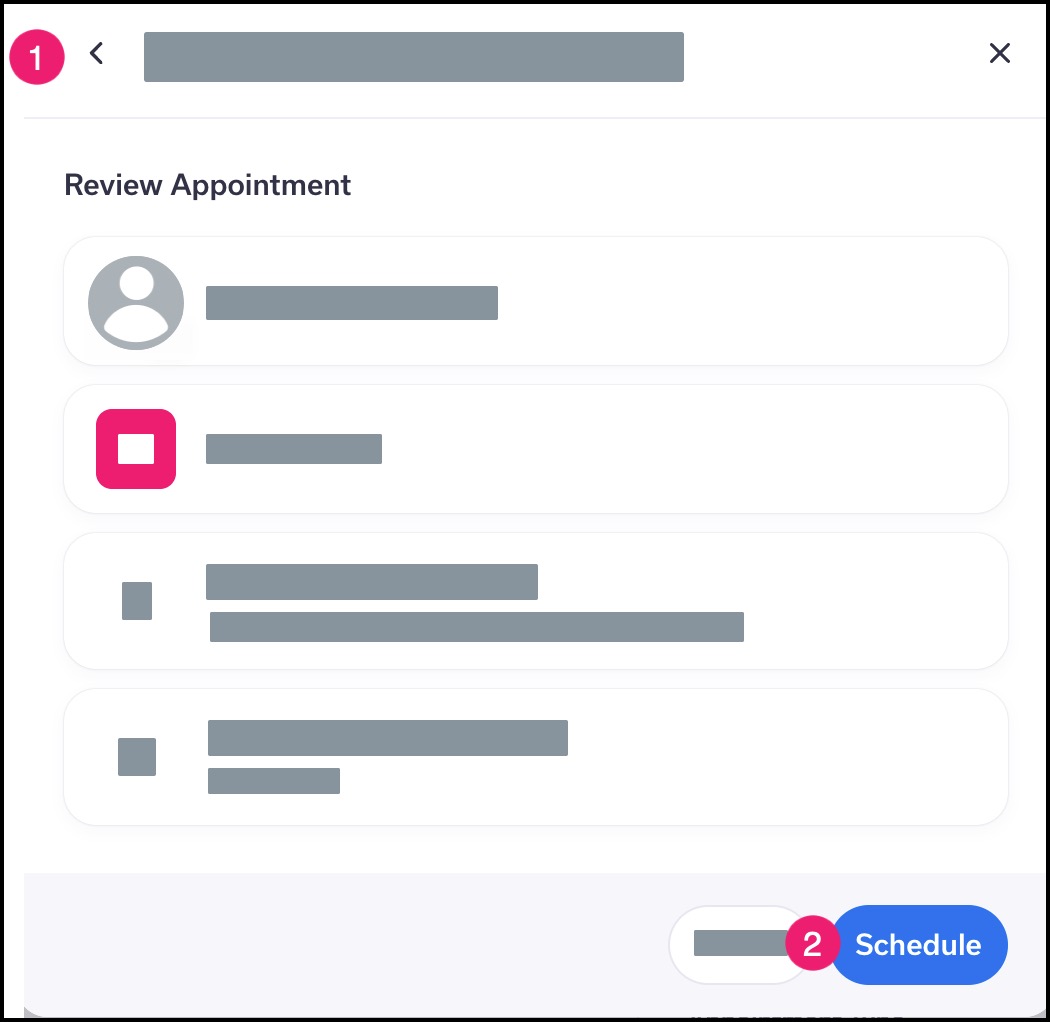
Confirm Appointment
View the confirmation page for your appointment.
To add the appointment to your calendar, click the Add to Calendar button [1].
Otherwise, click the Close button [2].
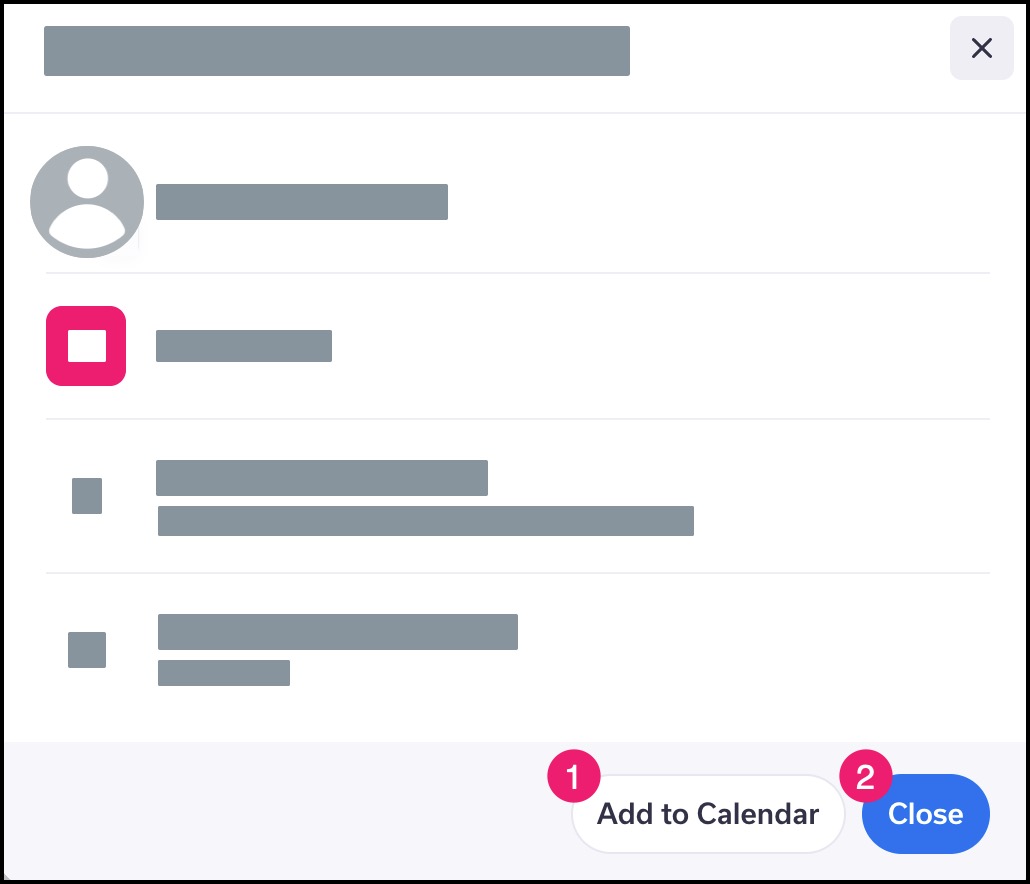
View Appointment Details
If you want to view and manage details of your appointment, locate the appointment on the Homepage and click the appointment date and time.
Note: If you received an invitation from your provider to try Tendo for appointment scheduling, you can manage your appointment by creating a Tendo account using the confirmation email sent to your inbox.