How do I manage the Homepage?
The Homepage includes access to all elements of your healthcare journey. It is the default landing page for the Tendo app and contains all the information you need for your upcoming appointments and future care.
View Notifications
To view notifications, click the Notifications icon.

Get Care
To schedule an appointment with a provider, click the Get Care button.
Note: Some providers may not support online appointments at this time. You can always call a provider’s office if necessary to schedule an appointment.

View In-App Reminders
If you have any notifications available, they display as reminders directly in the app. Up to three reminders display in the page; swipe the first reminder to view any additional reminders. To view a reminder on the homepage, click the name of the reminder.

View Care Team
You can also schedule an appointment via the Care Team section, which displays all your medical providers. Up to three providers are shown in the homepage and are listed alphabetically, prioritized by providers with profile photos.

View Appointments
Scheduled appointments display in the Appointments section. Any upcoming tasks or additional information about the appointment will be visible in the app.
To view details of an upcoming appointment, click the appointment link.
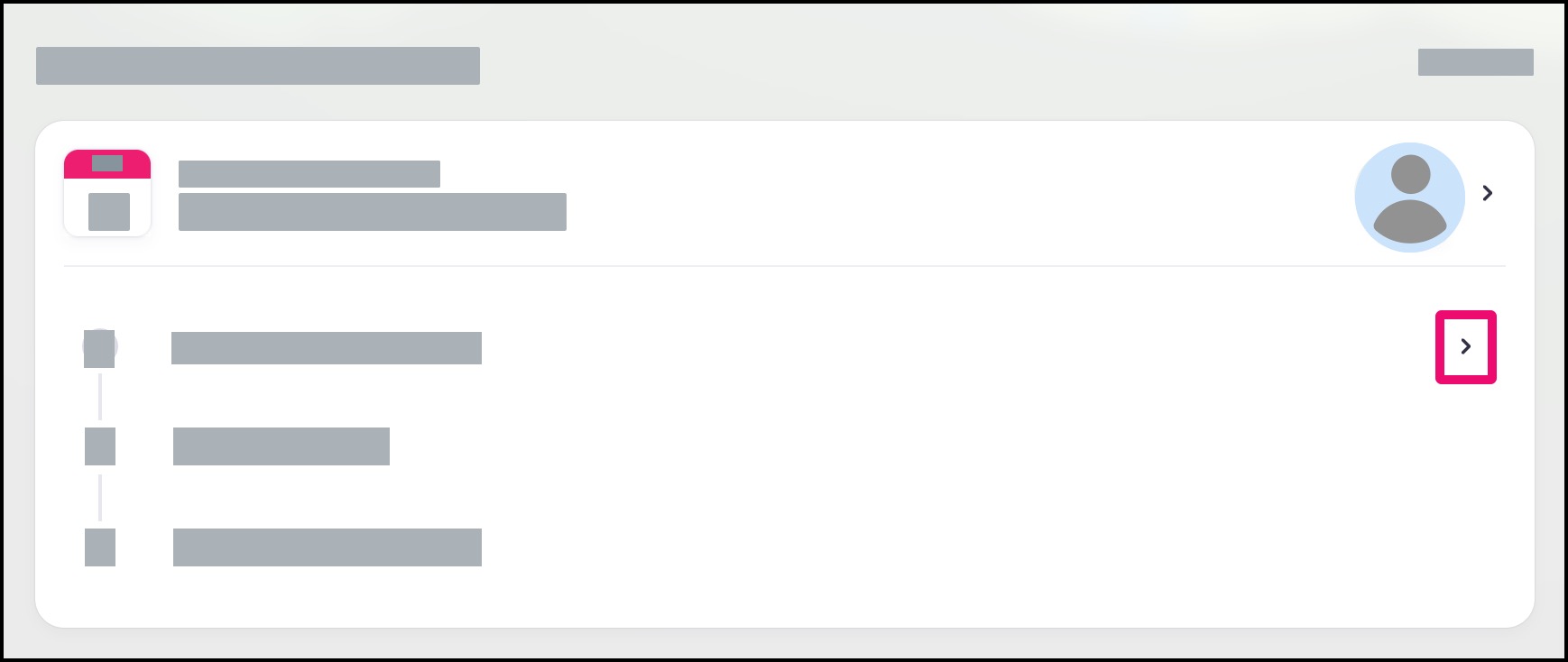
View All Appointments
Only the most recent appointments display in the page. If you have multiple appointments, view all appointments by clicking the View All link.

View Tasks
Any upcoming tasks or additional information about the appointment will be visible in the app.
For supported appointment types, and depending on your provider, you may be able to complete one or more pre-appointment tasks, which will vary according to your provider.
Each task displays as a to-do item to prepare for your appointment.
Items with a white circle need to be completed.
Items with a solid green circle and a white check mark have been completed.
Items with a lock icon cannot yet be completed, either because the previous requirement has not been fulfilled, or the item is part of a time limitation.
Note: If no tasks are available, your provider will contact you about pre-registration requirements.

View Shortcuts
The Shortcuts section includes links to sections in the app you may use frequently. Currently this section includes links to the Medical Profile and Notes pages.
Note: These links can also be accessed from the User Account menu.
